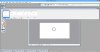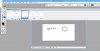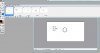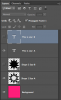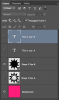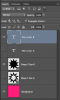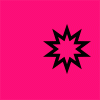SeeNoEvilHearNoEvil
Member
- Messages
- 17
- Likes
- 0
Hi.
I am using ImageReady 7.0 to make an animated gif.
I am trying to make an animated gif using a lot of frames. I want to put a line of text on a certain amount of frames then add a different line on a different set of frames.
what I do is, get all the frames together, resize it then I open the animation window and make it animated. I choose the frame I want the text on and I write what I want. However instead of being on the frame I want it to be on its on every frame.
I actually found this site because I googled how to do this and I found a thread but when I used the directions that a user gave to the post it still didn't work for me.
here is what they told the other person:
- Add the text
- Click on the eye in front of the layer to hide the text in all frames (you might have to select all frames first)
- Ctrl + click and/or shift + click to select the frames that need the text
- Click on the eye in front of the text layer again to show only the text in those selected frames
I tried doing this but it still put the text in every frame. Perhaps I am doing something wrong but if someone could maybe do a picture tutorial or give me a bit more details I would appreciate it greatly.
I am using ImageReady 7.0 to make an animated gif.
I am trying to make an animated gif using a lot of frames. I want to put a line of text on a certain amount of frames then add a different line on a different set of frames.
what I do is, get all the frames together, resize it then I open the animation window and make it animated. I choose the frame I want the text on and I write what I want. However instead of being on the frame I want it to be on its on every frame.
I actually found this site because I googled how to do this and I found a thread but when I used the directions that a user gave to the post it still didn't work for me.
here is what they told the other person:
- Add the text
- Click on the eye in front of the layer to hide the text in all frames (you might have to select all frames first)
- Ctrl + click and/or shift + click to select the frames that need the text
- Click on the eye in front of the text layer again to show only the text in those selected frames
I tried doing this but it still put the text in every frame. Perhaps I am doing something wrong but if someone could maybe do a picture tutorial or give me a bit more details I would appreciate it greatly.