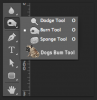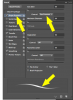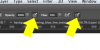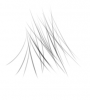Hi guys,
I am having a really annoying problem that I can't quite find a good solution for. I am relatively familiar with some of the techniques for removing subjects from the background, but I am having a real issue with one area in particular.
In the attached image, I am finding it really hard to cut out the "fringe" (the area between the far eye and far ear) of the horse from the grass/bushes in the background. I want to pluck the horse out and drop it onto a black 'Portrait Style' background, but that one clump of hair at the front is causing me a lot of problems. No matter what I do, I can't seem to isolate the hair so that appears clean and crisp, without some of the grass/bushes, on a pure black background.
The method I have been using is with the Quick Selection Tool to isolate the horse, then Refine Edges to capture some of the missing hair. I then Invert Selection and fill the background in with black. Then I've been using the Burn Tool, set to Shadows, on a low exposure to try and rub out some of the background and pull out the detail in the hair. It works on some of the mane, but no matter what I try I can't pull out the fine hair detail in front of the ears. I always end up either smudging everything too much, or underexposing the hair so that it looks unnatural when placed on the black background.
Can any of you Guru's shed some light on this. Am I missing some technique that will help me get those small hairs out of the background, or am I fighting a losing battle with this particular shot on this particular background?
Hopefully some of that made sense?
Thanks very much for any help!!
I am having a really annoying problem that I can't quite find a good solution for. I am relatively familiar with some of the techniques for removing subjects from the background, but I am having a real issue with one area in particular.
In the attached image, I am finding it really hard to cut out the "fringe" (the area between the far eye and far ear) of the horse from the grass/bushes in the background. I want to pluck the horse out and drop it onto a black 'Portrait Style' background, but that one clump of hair at the front is causing me a lot of problems. No matter what I do, I can't seem to isolate the hair so that appears clean and crisp, without some of the grass/bushes, on a pure black background.
The method I have been using is with the Quick Selection Tool to isolate the horse, then Refine Edges to capture some of the missing hair. I then Invert Selection and fill the background in with black. Then I've been using the Burn Tool, set to Shadows, on a low exposure to try and rub out some of the background and pull out the detail in the hair. It works on some of the mane, but no matter what I try I can't pull out the fine hair detail in front of the ears. I always end up either smudging everything too much, or underexposing the hair so that it looks unnatural when placed on the black background.
Can any of you Guru's shed some light on this. Am I missing some technique that will help me get those small hairs out of the background, or am I fighting a losing battle with this particular shot on this particular background?
Hopefully some of that made sense?
Thanks very much for any help!!










 . I don't seem to be able to match the texture/light that the rest of the hair has .. is there a specific trick/brush for that?
. I don't seem to be able to match the texture/light that the rest of the hair has .. is there a specific trick/brush for that?