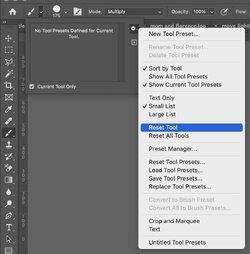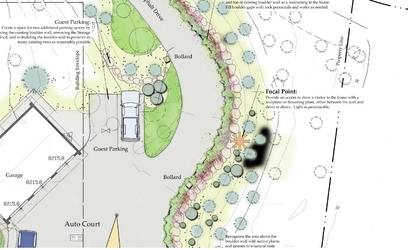Hello out there,
I've been running Photoshop with little or no problems for a few years, now, and have come across an issue which is pretty frustrating. I'll try to describe it as succinctly as possible: when I paint and don't release the mouse, there's no problem. If I use the same layer and fill in with an object using more than one click, the overlap turns black. I use 100% opacity and Multiply. These hadn't been a problem before, but many of the forums suggest some adjustment to either or both. My work-around is to cover the area with the desired color and layer with one click and go back to erase what isn't supposed to be there. It's pretty time consuming. I tried restarting my computer, creating new layers to see if a new layer would fix it. Nothing works so far. Anyone else out there who's run into this?
Thanks,
Ric
I've been running Photoshop with little or no problems for a few years, now, and have come across an issue which is pretty frustrating. I'll try to describe it as succinctly as possible: when I paint and don't release the mouse, there's no problem. If I use the same layer and fill in with an object using more than one click, the overlap turns black. I use 100% opacity and Multiply. These hadn't been a problem before, but many of the forums suggest some adjustment to either or both. My work-around is to cover the area with the desired color and layer with one click and go back to erase what isn't supposed to be there. It's pretty time consuming. I tried restarting my computer, creating new layers to see if a new layer would fix it. Nothing works so far. Anyone else out there who's run into this?
Thanks,
Ric