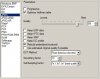Hey I made a cover for facebook and at first everything was fine but an hour ago I uploaded the pic to a friend on chat and some parts were blurry. I have a photo and some circles, triangles and a logo on it. Circles, triangles and the logo seem to be blurry or I dunno like it's a bad quality. The background picture is fine but other objects are not. It's a jpeg, I worked with RGB colors. I really need help with this one. Also when I view the photo on my pc (offline) it's perfect but as soon as I upload it those parts get blurry.
Photoshop Gurus Forum
Welcome to Photoshop Gurus forum. Register a free account today to become a member! It's completely free. Once signed in, you'll enjoy an ad-free experience and be able to participate on this site by adding your own topics and posts, as well as connect with other members through your own private inbox!
You are using an out of date browser. It may not display this or other websites correctly.
You should upgrade or use an alternative browser.
You should upgrade or use an alternative browser.
Blurry parts of the picture
- Thread starter Milan93
- Start date
ibclare
Queen Bee
- Messages
- 11,033
- Likes
- 4,638
Doesn't FB change size and res to fit the site? Would you happen to have made it to the size requirements for this site? If not, resizing it automatically by FB might mess up the sharpness. Anytime you make a PS "vector" such as text into a jpeg, it becomes pixel based. So when it is downsized, you lose the sharpness. That of the photo itself is going to be less evident, but the text has less tolerance.
Tom Mann
Guru
- Messages
- 7,222
- Likes
- 4,343
OK, so is this the file you sent to Facebook or is it a screen grab after it appears on Facebook?
Also, we are the other versions that I requested you Post? Specifically, the file that is in your computer at full resolution. We need before and after versions to say anything definitive.
Also, we are the other versions that I requested you Post? Specifically, the file that is in your computer at full resolution. We need before and after versions to say anything definitive.
OK, so is this the file you sent to Facebook or is it a screen grab after it appears on Facebook?
Also, we are the other versions that I requested you Post? Specifically, the file that is in your computer at full resolution. We need before and after versions to say anything definitive.
This is a screenshot of what happens when I upload it on fb. I made it in PS with the actual size for fb cover. So that might be the problem.
This is the original jpeg file on my pc.
Tom Mann
Guru
- Messages
- 7,222
- Likes
- 4,343
Thanks. Got it. That is absolutely wild. The degradation of the largest of the red circles is astonishing, especially considering there seems to be little to no change in the quality of the most prominent girl or the text (...ie, exactly what you said).
If you sent them a JPG, it has only one layer and everything in the image is on that layer one layer. So, if FB resized it, or re-compressed it, everything would get degraded much more uniformly than what we see here.
I don't know what file formats FB accepts, but is there any chance you accidentally uploaded some file format that supports multiple layers, eg, a PSD or TIF, or even an AI or EPS file?
Tom
If you sent them a JPG, it has only one layer and everything in the image is on that layer one layer. So, if FB resized it, or re-compressed it, everything would get degraded much more uniformly than what we see here.
I don't know what file formats FB accepts, but is there any chance you accidentally uploaded some file format that supports multiple layers, eg, a PSD or TIF, or even an AI or EPS file?
Tom
Last edited:
Thanks. Got it. That is absolutely wild. The degradation of the largest of the red circles is astonishing, especially considering there seems to be little to no change in the quality of the most prominent girl or the text (...ie, exactly what you said).
If you sent them a JPG, it has only one layer and everything in the image is on that layer one layer. So, if FB resized it, or re-compressed it, everything would get degraded much more uniformly than what we see here.
I don't know what file formats FB accepts, but is there any chance you accidentally uploaded some file format that supports multiple layers, eg, a PSD or TIF, or even an AI or EPS file?
Tom
Well I've sent it as a PSD file a while ago. But don't see how that could interfere with the quality. I tried with a PNG but the quality stays the same...
Tom Mann
Guru
- Messages
- 7,222
- Likes
- 4,343
Do you know for sure that if you send it as a JPG the red circle stays as blurry? If you don't know this for sure, could you pls. do a test of this?
My guess is that a JPG might show a slight overall degradation in sharpness throughout the image (after uploading to FB), but you won't have some really sharp objects and and some really bad objects in the image.
One possible explanation is that the FB image software simply does not know how to properly deal with multiple layers. For example, things like layer masks or blending modes may throw it off.
Tom
My guess is that a JPG might show a slight overall degradation in sharpness throughout the image (after uploading to FB), but you won't have some really sharp objects and and some really bad objects in the image.
One possible explanation is that the FB image software simply does not know how to properly deal with multiple layers. For example, things like layer masks or blending modes may throw it off.
Tom
Do you know for sure that if you send it as a JPG the red circle stays as blurry? If you don't know this for sure, could you pls. do a test of this?
My guess is that a JPG might show a slight overall degradation in sharpness throughout the image (after uploading to FB), but you won't have some really sharp objects and and some really bad objects in the image.
One possible explanation is that the FB image software simply does not know how to properly deal with multiple layers. For example, things like layer masks or blending modes may throw it off.
Tom
Yep, it's a jpg. I even tried with png but it was the same.
I'm wondering if flattening the image before saving and uploading would make a difference.
Hm that didn't help. But I noticed that only red color gets blurred when I upload it. What could be the issue?! I tried with blue and it's still blurry but less than red.
Last edited:
Tom Mann
Guru
- Messages
- 7,222
- Likes
- 4,343
Got it!
While I realize that a great many people use Facebook and have no problem with it, I strongly dislike some of the most fundamental aspects of FB and intentionally have never set up any accounts there. The downside of this is that I have no personal experience with the technical aspects of their operation and couldn't immediately answer you from experience.
Fortunately, the observation in your last post about the reds being more blurred immediately made me realize the likely source of your problem is heavy-handed application of chroma subsampling (http://en.wikipedia.org/wiki/Chroma_subsampling). I know that to save bandwidth / storage, FB uses very strong image compression. One of the easiest ways to obtain a high overall compression ratio is to compress the color information (chroma) much more than the brightness (luminosity) information. With ordinary photographs, the resulting loss of visual sharpness is acceptable. In fact, with skin (eg, for headshots with skin occupying a lot of the frame), this loss of resolution in the color can even be beneficial as it tends to smooth out skin imperfections.
However, with graphics that have a lot of chroma contrast, the loss of resolution will be apparent. A great example of this is in the Wikipedia article I cited above -- look at the image just above the section head titled, "Sampling Systems and Ratios".
So, the way this impacts your image is that the text in your image derives almost all of its clarity and sharpness from changes in brightness (eg, black on white in the lower RH corner, white on darker colors in the top center of your image), but some of your graphics (eg, the red circles, the red hand, and to a lesser extent, the yellow shapes) derive most of their clarity from color contrasts and FB has almost completely trashed these.
I'm sure your next question will be what can you do to reduce this problem. Obviously, your first goal should be to minimize the changes introduced by their image upload / compression software. At minimum, only send them files that are *exactly* the pixel dimensions that they want and do not exceed the file size that they want. I looked this up for you, and if I'm not mistaken I believe the current numbers are:
851 px wide by 315 px high for "Timeline Cover Photos" (whatever they are ;-) ) and no more than 100 kB in size.
Even being off by 1 pixel will likely make the difference between triggering their image compression software and not triggering it. The image you sent to them indeed exactly met their requirements on pixel dimensions, but the file size was 3x too large, ie, 300kB instead of 100kB.
I've attached a version of your image that is only 100 kB in size. Upload it to FB and see if it looks any better than what you had. If it does, I'll tell you what I did to get it down so small. Although my compression does introduce some artifacts, hopefully they are acceptable, and more importantly, will not trigger FB's compressor.
If the above procedure still produces unacceptably blurry reds after uploading, and if sharpness in the colors is one of your main goals, I think your only option is going to be to change the colors of the sharp edged graphics in your image. Sorry, but I can't think of any other way around this.
HTH,
Tom M
PS - BTW, don't feel so bad, we have almost exactly the same problem here on the PSG forums. If we want our in-thread thumbnails to look good, we have to be very careful to meet this forum's requirements for maximum pixel dimensions (700 px) and file size (300 kB).
PPS - Because my tweaked version of your image exceeds the pixel dimension specs of this forum, do not use the thumbnail that you see at the end of this message - it will look just as blurry as what you had before, maybe even worse. Instead, click on it till you get to the full sized version (which should be an exact copy of the file I uploaded), and then download that.
While I realize that a great many people use Facebook and have no problem with it, I strongly dislike some of the most fundamental aspects of FB and intentionally have never set up any accounts there. The downside of this is that I have no personal experience with the technical aspects of their operation and couldn't immediately answer you from experience.
Fortunately, the observation in your last post about the reds being more blurred immediately made me realize the likely source of your problem is heavy-handed application of chroma subsampling (http://en.wikipedia.org/wiki/Chroma_subsampling). I know that to save bandwidth / storage, FB uses very strong image compression. One of the easiest ways to obtain a high overall compression ratio is to compress the color information (chroma) much more than the brightness (luminosity) information. With ordinary photographs, the resulting loss of visual sharpness is acceptable. In fact, with skin (eg, for headshots with skin occupying a lot of the frame), this loss of resolution in the color can even be beneficial as it tends to smooth out skin imperfections.
However, with graphics that have a lot of chroma contrast, the loss of resolution will be apparent. A great example of this is in the Wikipedia article I cited above -- look at the image just above the section head titled, "Sampling Systems and Ratios".
So, the way this impacts your image is that the text in your image derives almost all of its clarity and sharpness from changes in brightness (eg, black on white in the lower RH corner, white on darker colors in the top center of your image), but some of your graphics (eg, the red circles, the red hand, and to a lesser extent, the yellow shapes) derive most of their clarity from color contrasts and FB has almost completely trashed these.
I'm sure your next question will be what can you do to reduce this problem. Obviously, your first goal should be to minimize the changes introduced by their image upload / compression software. At minimum, only send them files that are *exactly* the pixel dimensions that they want and do not exceed the file size that they want. I looked this up for you, and if I'm not mistaken I believe the current numbers are:
851 px wide by 315 px high for "Timeline Cover Photos" (whatever they are ;-) ) and no more than 100 kB in size.
Even being off by 1 pixel will likely make the difference between triggering their image compression software and not triggering it. The image you sent to them indeed exactly met their requirements on pixel dimensions, but the file size was 3x too large, ie, 300kB instead of 100kB.
I've attached a version of your image that is only 100 kB in size. Upload it to FB and see if it looks any better than what you had. If it does, I'll tell you what I did to get it down so small. Although my compression does introduce some artifacts, hopefully they are acceptable, and more importantly, will not trigger FB's compressor.
If the above procedure still produces unacceptably blurry reds after uploading, and if sharpness in the colors is one of your main goals, I think your only option is going to be to change the colors of the sharp edged graphics in your image. Sorry, but I can't think of any other way around this.
HTH,
Tom M
PS - BTW, don't feel so bad, we have almost exactly the same problem here on the PSG forums. If we want our in-thread thumbnails to look good, we have to be very careful to meet this forum's requirements for maximum pixel dimensions (700 px) and file size (300 kB).
PPS - Because my tweaked version of your image exceeds the pixel dimension specs of this forum, do not use the thumbnail that you see at the end of this message - it will look just as blurry as what you had before, maybe even worse. Instead, click on it till you get to the full sized version (which should be an exact copy of the file I uploaded), and then download that.
Attachments
Last edited:
Got it!
While I realize that a great many people use Facebook and have no problem with it, I strongly dislike some of the most fundamental aspects of FB and intentionally have never set up any accounts there. The downside of this is that I have no personal experience with the technical aspects of their operation and couldn't immediately answer you from experience.
Fortunately, the observation in your last post about the reds being more blurred immediately made me realize the likely source of your problem is heavy-handed application of chroma subsampling (http://en.wikipedia.org/wiki/Chroma_subsampling). I know that to save bandwidth / storage, FB uses very strong image compression. One of the easiest ways to obtain a high overall compression ratio is to compress the color information (chroma) much more than the brightness (luminosity) information. With ordinary photographs, the resulting loss of visual sharpness is acceptable. In fact, with skin (eg, for headshots with skin occupying a lot of the frame), this loss of resolution in the color can even be beneficial as it tends to smooth out skin imperfections.
However, with graphics that have a lot of chroma contrast, the loss of resolution will be apparent. A great example of this is in the Wikipedia article I cited above -- look at the image just above the section head titled, "Sampling Systems and Ratios".
So, the way this impacts your image is that the text in your image derives almost all of its clarity and sharpness from changes in brightness (eg, black on white in the lower RH corner, white on darker colors in the top center of your image), but some of your graphics (eg, the red circles, the red hand, and to a lesser extent, the yellow shapes) derive most of their clarity from color contrasts and FB has almost completely trashed these.
I'm sure your next question will be what can you do to reduce this problem. Obviously, your first goal should be to minimize the changes introduced by their image upload / compression software. At minimum, only send them files that are *exactly* the pixel dimensions that they want and do not exceed the file size that they want. I looked this up for you, and if I'm not mistaken I believe the current numbers are:
851 px wide by 315 px high for "Timeline Cover Photos" (whatever they are ;-) ) and no more than 100 kB in size.
Even being off by 1 pixel will likely make the difference between triggering their image compression software and not triggering it. The image you sent to them indeed exactly met their requirements on pixel dimensions, but the file size was 3x too large, ie, 300kB instead of 100kB.
I've attached a version of your image that is only 100 kB in size. Upload it to FB and see if it looks any better than what you had. If it does, I'll tell you what I did to get it down so small. Although my compression does introduce some artifacts, hopefully they are acceptable, and more importantly, will not trigger FB's compressor.
If the above procedure still produces unacceptably blurry reds after uploading, and if sharpness in the colors is one of your main goals, I think your only option is going to be to change the colors of the sharp edged graphics in your image. Sorry, but I can't think of any other way around this.
HTH,
Tom M
PS - BTW, don't feel so bad, we have almost exactly the same problem here on the PSG forums. If we want our in-thread thumbnails to look good, we have to be very careful to meet this forum's requirements for maximum pixel dimensions (700 px) and file size (300 kB).
PPS - Because my tweaked version of your image exceeds the pixel dimension specs of this forum, do not use the thumbnail that you see at the end of this message - it will look just as blurry as what you had before, maybe even worse. Instead, click on it till you get to the full sized version (which should be an exact copy of the file I uploaded), and then download that.
This worked like a charm!!! It looks perfect now sharp and no darn blurs. Thank you so much. I dunno if it's too much to ask but can you show me what you did there to fix it?!
Tom Mann
Guru
- Messages
- 7,222
- Likes
- 4,343
Hi -This worked like a charm!!! It looks perfect now sharp and no darn blurs. Thank you so much. I dunno if it's too much to ask but can you show me what you did there to fix it?!
I'm sorry I couldn't return to this thread more quickly, but we were busy with family and friends over Christmas.
Anyway, the method I used to produce the file that worked for you couldn't be simpler. After you have *precisely* set the image's correct pixel dimensions to FB specs, and you are about to save a optimized version of the image for FB:
a) Strip away all unnecessary information from the file including all embeded metadata such as the EXIF and IPTC info (eg, exposure info, time and date info, camera and flash info, GPS data, keywords, caption, copyright notice, credits, model release info, XMP data, etc.);
b) Strip away the imbedded color profile (if there is one);
c) Set the color subsampling to "best quality" (aka, 1x1, 1x1, 1x1);
d) If the program you are using permits these adjustments, set the "smoothing factor" to maximum, and the discrete cosine transform method to "floating point" (aka, "best but slowest"), and "Optimize Huffman table";
e) Your last step is to adjust the adjust the "JPG quality factor" to the highest possible value that still produces a JPG smaller than 100 kB.
There are many programs that will allow you to conveniently perform all of the above steps and adjustments, but, for years, I have been using a little program called XnView for such purposes. I have attached a screen shot of its "Save As JPG" dialog box for setting these parameters.
Using this program I found that the maximum quality factor that will still keep the file size under 100 kB for these pixel dimensions was "86". The range of quality factors allowed by this program is 0-100. The quality factor in other programs are commonly 0-10 and 1-12, so don't assume "86" will work in all programs, or even will be appropriate for all images.
BTW, to ensure that the file is as lean and mean as possible, I perform step (a) both by un-checking most of the boxes in XnView's "save as JPEG" dialog box, AND by using "Edit / Metadata / RemoveAllMetadata".
That's all I did to produce the file that you said worked well.
If you have any more questions, don't hesitate to ask.
Also, after you get through this crunch, drop by occasionally for a chat, to show off some of your work, etc.
Best regards,
Tom