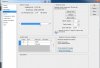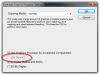KingGambit
New Member
- Messages
- 4
- Likes
- 1
Please bear with the newbie post!
I'm pretty certain that I had used some kind of method of zooming which involved moving my mouse left or right (sorry, I can't recall what hotkeys/commands I used) to create a continuous zoom effect rather than increments.
However, I had to reset my preferences and now I don't have the same effect (I get a marquee box to zoom into if I drag and move my mouse rather than zooming in and out).
Was this actually even a feature or am I going crazy?
I googled around for it but found no results.
I'm pretty certain that I had used some kind of method of zooming which involved moving my mouse left or right (sorry, I can't recall what hotkeys/commands I used) to create a continuous zoom effect rather than increments.
However, I had to reset my preferences and now I don't have the same effect (I get a marquee box to zoom into if I drag and move my mouse rather than zooming in and out).
Was this actually even a feature or am I going crazy?
I googled around for it but found no results.