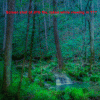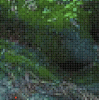J PhotoArt
Member
- Messages
- 14
- Likes
- 1
Hi, I'm new to the forum, but not to Photoshop or color management issues. I have searched high, low, in, out, up, down, left to right, and any other dimension of search you can fathom to find an answer. Perhaps you guys can help!
So, while I'm not a master at Photoshop, nor do I TOTALLY understand everything about color management, I do have lots of armchair experience with them. So everyone is familiar with the idea of getting your photo ready in Photoshop (all your pretty colors and textures) then when you export it to another medium it looks pretty bad. Not only do the colors degrade, but the sharpness suffers terribly. Quite frankly, I can be a bit proud of some of my work in Photoshop (while it's in there) but when I export it and I get an extremely significant loss of quality, it's a bit disheartening.
I have a brand new HP tower computer and monitor with windows 10 installed. I use Photoshop CC 2014.
With all that said, I have researched without success, a way to solve this (if there even is one.) The quick answer I usually see is "convert to (or start in sRGB,) and make sure your monitor profile matches" -- I understand that, and trust me, they match. No matter what I do, nothing changes! Let me list below some of the things I have done:
1. Monitor profile set to sRGB IEC61966-2.1 along with my assign color profile set to the same, and convert to profile the same as well. I've also tried every other variation of sRGB.
2. Monitor profile set to Adobe RGB 1998 along with the aforementioned parameters being set equal to Adobe RGB 1998. I've also tried ProPhoto, just to be exhaustive. And believe me, I'm exhausted! lol
3. "Saved As" Jpeg using all possible compression settings switching from optimized to progressive etc.. tried with and without checking the ICC profile option. No change.
4. I can save as a .TIFF file and it still looks as bad as the jpeg. I can save to PNG.. still the same.
5. Tried various browsers, and photo viewers.... still a no-go.
6. Done "Save for Web" with and without "convert to sRGB" depending on which variation I used above. Tried with and without using embedded profile.
I must emphasize that the difference in quality is major (aside from the color shift itself.
Thanks, for your time and patience, J
Did I mention I'm exhausted? lol
So, while I'm not a master at Photoshop, nor do I TOTALLY understand everything about color management, I do have lots of armchair experience with them. So everyone is familiar with the idea of getting your photo ready in Photoshop (all your pretty colors and textures) then when you export it to another medium it looks pretty bad. Not only do the colors degrade, but the sharpness suffers terribly. Quite frankly, I can be a bit proud of some of my work in Photoshop (while it's in there) but when I export it and I get an extremely significant loss of quality, it's a bit disheartening.
I have a brand new HP tower computer and monitor with windows 10 installed. I use Photoshop CC 2014.
With all that said, I have researched without success, a way to solve this (if there even is one.) The quick answer I usually see is "convert to (or start in sRGB,) and make sure your monitor profile matches" -- I understand that, and trust me, they match. No matter what I do, nothing changes! Let me list below some of the things I have done:
1. Monitor profile set to sRGB IEC61966-2.1 along with my assign color profile set to the same, and convert to profile the same as well. I've also tried every other variation of sRGB.
2. Monitor profile set to Adobe RGB 1998 along with the aforementioned parameters being set equal to Adobe RGB 1998. I've also tried ProPhoto, just to be exhaustive. And believe me, I'm exhausted! lol
3. "Saved As" Jpeg using all possible compression settings switching from optimized to progressive etc.. tried with and without checking the ICC profile option. No change.
4. I can save as a .TIFF file and it still looks as bad as the jpeg. I can save to PNG.. still the same.
5. Tried various browsers, and photo viewers.... still a no-go.
6. Done "Save for Web" with and without "convert to sRGB" depending on which variation I used above. Tried with and without using embedded profile.
I must emphasize that the difference in quality is major (aside from the color shift itself.
Thanks, for your time and patience, J
Did I mention I'm exhausted? lol
Last edited: