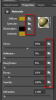AutomaticLimit
New Member
- Messages
- 3
- Likes
- 0
Hello,
I'm currently trying to learn the 3D capabilities of Photoshop and have a good beginning understanding of the concept of how Photoshop uses 3D.
I've downloaded a 3D model of a living room from Turbosquid. Making sure that they had the .obj file and .mtl file along with the textures themselves. I've opened the .obj file in Photoshop, but the .mtl file doesn't assign the textures. There are 7 materials all named "wire_##########" where the #'s are different for each material. There was 8 included textures along with what looks like 4 bump maps. I understand that you can add the textures to the library, but I don't know what texture goes to what mesh. One texture is the wood grain to the tables, but when I go to apply that texture, it applies to the floor, all of the objects on the table and the tables themselves. So, where do I go from here? It will not allow me to delete the materials or even apply apply different materials to the objects. What am I doing wrong?
Thank you!
S.
I'm currently trying to learn the 3D capabilities of Photoshop and have a good beginning understanding of the concept of how Photoshop uses 3D.
I've downloaded a 3D model of a living room from Turbosquid. Making sure that they had the .obj file and .mtl file along with the textures themselves. I've opened the .obj file in Photoshop, but the .mtl file doesn't assign the textures. There are 7 materials all named "wire_##########" where the #'s are different for each material. There was 8 included textures along with what looks like 4 bump maps. I understand that you can add the textures to the library, but I don't know what texture goes to what mesh. One texture is the wood grain to the tables, but when I go to apply that texture, it applies to the floor, all of the objects on the table and the tables themselves. So, where do I go from here? It will not allow me to delete the materials or even apply apply different materials to the objects. What am I doing wrong?
Thank you!
S.