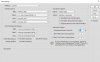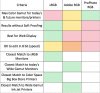I'm starting to gain a better understanding of color profiles and the "do's and don'ts" but I still have the odd state of total confusion !!!
My workflow is RAW to LIGHTROOM to PHOTOSHOP to PRINT/WEB. I export as 16bit ProPhoto RGB TIFFs from Lightroom and finish editing in Photoshop where I have the default working space as ProPhoto RGB. When finished editing, I save as 8bit sRGB TIFFs for subsequent (online) printing or saving as jpg for web use.
My issues seem to be with older TIFF files I have stored on the PC from the era when I knew nothing of color profiles so they are a mixture of Adobe RGB and sRGB TIFF files. Should I want to further process these files in Photoshop, how do I deal with the clash of color profiles because, at the moment, they come in looking "hot" and over-saturated presumably because I'm trying to view them in a wider color space than they were created in.
I thought that Photoshop would change working profiles to match the image but I figure I've got that totally wrong ..... and now confusion has set in !
My main concern is that I will do something with these older images that means subsequent online printing will produce a poor result.
Any help appreciated !
My workflow is RAW to LIGHTROOM to PHOTOSHOP to PRINT/WEB. I export as 16bit ProPhoto RGB TIFFs from Lightroom and finish editing in Photoshop where I have the default working space as ProPhoto RGB. When finished editing, I save as 8bit sRGB TIFFs for subsequent (online) printing or saving as jpg for web use.
My issues seem to be with older TIFF files I have stored on the PC from the era when I knew nothing of color profiles so they are a mixture of Adobe RGB and sRGB TIFF files. Should I want to further process these files in Photoshop, how do I deal with the clash of color profiles because, at the moment, they come in looking "hot" and over-saturated presumably because I'm trying to view them in a wider color space than they were created in.
I thought that Photoshop would change working profiles to match the image but I figure I've got that totally wrong ..... and now confusion has set in !
My main concern is that I will do something with these older images that means subsequent online printing will produce a poor result.
Any help appreciated !
Last edited: