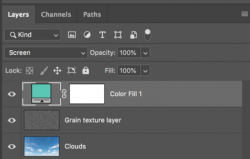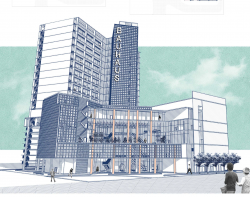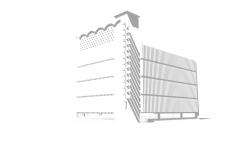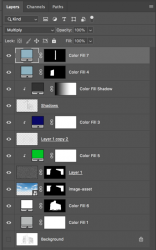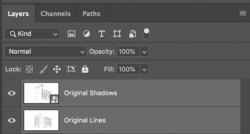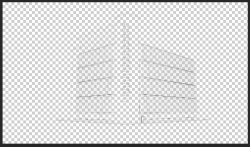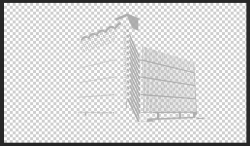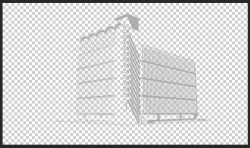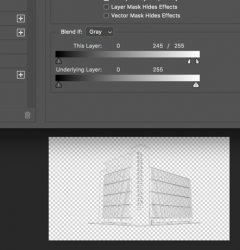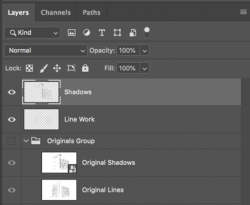Sam, thanks again, very much appreciated.
You're very welcome.
This Is precisely the look I was trying to achieve using the linework and shadows drawings as a starting point.
I realize that this is the look you're going for!
What I’m trying to find out is exactly all the workflow processes you went through to get to that final image using the images I posted.
Yes I do understand this and I would like to help you out!
You say that the process is quite involved.
The process is quite easy if you know what to do, but it is very involved and can be frustrating for someone with limited knowledge of Ps techniques and procedures.
What would you suggest is the best way for me to learn the steps in the process?
By starting with one element of the process at a time. By learning the Ps procedures for accomplishing the one (singular and not overall) effect at a time.
The first step is to place the two line work images into Ps as layers.
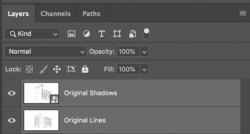
It would really help if you could save the line work without the white background. But since this was not done here in your examples, we have to remove the white backgrounds from the two layers.
Linework
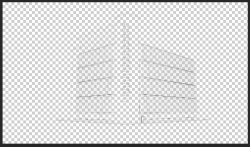
Shadows
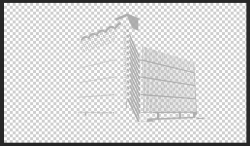
Combined
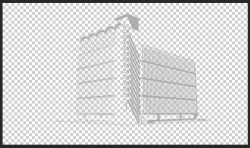
While there are many
techniques for removing white backgrounds, here is the simple technique and steps I followed:
1. Duplicate originals (Cmd/Cntrl + J). Group originals and turn off.
2. Select linework layer. Double click the layer body to open a layer style. Under "Blending Options", use the "this layer" of the "Blend if" sliders in the layer style to remove the white background.
3. Select shadows layer. Double click the layer body to open a layer style. Under the "Blending Options", use the "this layer" of the "Blend if" sliders in the layer style to remove the white background.
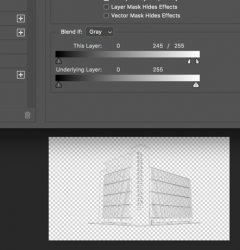
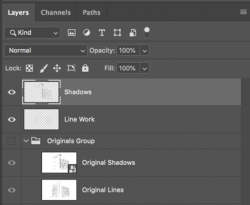
This is a
TUTORIAL showing the process.
This is a great
TUTORIAL explaining how "Blend If" works!!
Hopefully you can now see why I state that this is an easy process but is very involved. It takes some work. Post screenshots of your progress on this first step when your done!!