Photoshop Gurus Forum
Welcome to Photoshop Gurus forum. Register a free account today to become a member! It's completely free. Once signed in, you'll enjoy an ad-free experience and be able to participate on this site by adding your own topics and posts, as well as connect with other members through your own private inbox!
You are using an out of date browser. It may not display this or other websites correctly.
You should upgrade or use an alternative browser.
You should upgrade or use an alternative browser.
Wonky walls in middle of image
HuckinFell
Well-Known Member
- Messages
- 147
- Likes
- 260
+1 on this
fredfish
Guru
- Messages
- 887
- Likes
- 1,247
Looking closely at this I think that on this image the ceiling is not straight - in the real world not just in the photo. The only thing I could even try was a perspective distort using the transform tool but this has had an effect on the base of the cupboards now.
The only other thing I can think to try is the Perspective Warp tool that I might try a bit later.
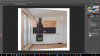
Cheers
John
The only other thing I can think to try is the Perspective Warp tool that I might try a bit later.
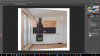
Cheers
John
Do you have the original image?
Sure, I uploaded it here: https://s2.postimg.org/evy11uq21/hr_DN3_8655-e.jpg
Looking closely at this I think that on this image the ceiling is not straight - in the real world not just in the photo. The only thing I could even try was a perspective distort using the transform tool but this has had an effect on the base of the cupboards now.
The only other thing I can think to try is the Perspective Warp tool that I might try a bit later.
View attachment 76970
Cheers
John
Yup I think it is a wonky ceiling/wall, but as the photo is to advertise the kitchen it needs to be fixed somehow. I've also noticed the same problem coming up in panoramas where I didn't have a proper panorama tripod head so has become quite a common problem for me.
fredfish
Guru
- Messages
- 887
- Likes
- 1,247
Perspective warp tool (on the edit menu) is getting me closer - this is a very quick go and as a result there is a bit of curvature on some of the cabinets - I will carry on trying to refine it (to be honest I am not an expert at using the Perspective Warp tool and this is giving me a great bit of practice )
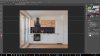
Cheers
John
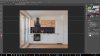
Cheers
John
fredfish
Guru
- Messages
- 887
- Likes
- 1,247
Just the ceiling...
View attachment 76974
Straightened image.
Copied sloping part of ceiling.
Transformed to fit existing.
Healed.
Regards.
MrToM.
Soooo much easier!

Just the ceiling...
View attachment 76974
Straightened image.
Copied sloping part of ceiling.
Transformed to fit existing.
Healed.
Regards.
MrToM.
Thanks, that sounds pretty easy, will give it a go.
Just wondering, what part exactly did you copy?
MrToM
Guru
- Messages
- 3,595
- Likes
- 3,322
I can't show you the exact area as it now doesn't exist but it won't be too dissimilar to the final 'transformed' area......Just wondering, what part exactly did you copy?...

During transforming I continually adjusted the reference point, (arrowed), to something that wasn't changing, in other words I adjusted the layer position, (using the cursor keys), so that this corner was aligned before each transform adjustment. I think I rotated it too by about 0.2 degrees, first moving the reference point to this same spot.
In all it took the slightest of 'skews', (using 'Perspective' transform), to get it looking half decent, of course you could transform it more if you needed to but as this is more a demonstration of how I would do it this is all I did.
After this I blended it into the original image with [in this case] the 'Healing' brush tool and the 'Clone Stamp' tool. I think I used 'Content aware fill' around the edges too, as after straightening the image it left gaps around the edge.....yeah I know it can do this automatically now but you can't beat doing it by hand...ya know?
You probably don't need to adjust as much ceiling as I did but as this is just an example of the process it didn't really matter.
Regards.
MrToM.
Thanks, I did it slightly differently in the end, I broke it into two parts. moving the diagonal upwards and skewing the horrizontal, also as a 3rd part I lowered the far right. Probably your way was better but couldn't quite get it looking good on the left side.
Anyway, I donno how to make the before/after gif like you did but here is the final result:


Anyway, I donno how to make the before/after gif like you did but here is the final result:


MrToM
Guru
- Messages
- 3,595
- Likes
- 3,322
No worries....Thanks...
I didn't make a gif but whatever, It looks like you did a splendid job...as long as you are happy with it then that's the main thing....I donno how to make the before/after gif like you did but here is the final result...
Regards.
MrToM.


