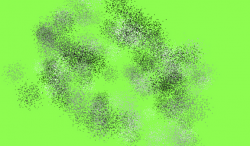This is a question out of curiosity more than anything else. I am somewhat new to using Photoshop and using frequency separation for retouching images. Every tutorial that I have seen on it says to blur the color layer? What is the purpose for doing this?
Photoshop Gurus Forum
Welcome to Photoshop Gurus forum. Register a free account today to become a member! It's completely free. Once signed in, you'll enjoy an ad-free experience and be able to participate on this site by adding your own topics and posts, as well as connect with other members through your own private inbox!
Why blur color layer when doing frequency seperation
- Thread starter photomike
- Start date