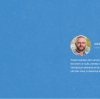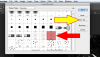Photoshop Gurus Forum
Welcome to Photoshop Gurus forum. Register a free account today to become a member! It's completely free. Once signed in, you'll enjoy an ad-free experience and be able to participate on this site by adding your own topics and posts, as well as connect with other members through your own private inbox!
You are using an out of date browser. It may not display this or other websites correctly.
You should upgrade or use an alternative browser.
You should upgrade or use an alternative browser.
Whats this effect called ?
- Messages
- 23,889
- Likes
- 13,633
Hey Zoe!
I'm a bit short on time. I think that there are some repetitive patterns here but I don't think it's a pattern overlay. It's more than likely a brush.
In order to inject some randomness, I tried using a black and white grunge texture.
I picked this texture because all of the little black spots will become white if I invert the texture.

I then inverted the grunge texture.

Then I set the inverted grunge layer to screen and clipped it to a colored rectangle.
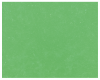
It's not like your examples, but it's a similar effect with slightly more randomness.

When I have more time this afternoon, I will work on the grunge brush which is what I think was used to create the texture in your examples.
Hopefully others will jump in as well!
I'm a bit short on time. I think that there are some repetitive patterns here but I don't think it's a pattern overlay. It's more than likely a brush.
In order to inject some randomness, I tried using a black and white grunge texture.
I picked this texture because all of the little black spots will become white if I invert the texture.

I then inverted the grunge texture.

Then I set the inverted grunge layer to screen and clipped it to a colored rectangle.
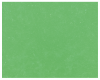
It's not like your examples, but it's a similar effect with slightly more randomness.
When I have more time this afternoon, I will work on the grunge brush which is what I think was used to create the texture in your examples.
Hopefully others will jump in as well!
Last edited:
@IamSam i tried to do it with it with your tutorial.But it didn't worked out.  Am eagerly awaiting fro you Iamsam
Am eagerly awaiting fro you Iamsam
Last edited:
- Messages
- 23,889
- Likes
- 13,633
Ok Zoe.
I used this texture which I found on the internet. I will call it Tex1.
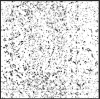
I thought it was a bit too intense for the effect so I used parts of it to make a brush.
First, I removed the white BG using Color Range.

Next, I opened a separate document that was 500px x 500px. I gave it a white BG.
Going back to the Tex1 document. I used the Lasso Tool to make selections of areas that I though would make a good brush.
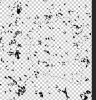
I copied the selection, moved over to the 500px x500px document and pasted.
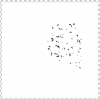
I did this two more times.
I did have to use Free Transform to rotate some of the selections.
When I had the selections the way I liked them, I made a brush out of them by going to edit > define brush preset.
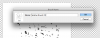
Now that I have a brush, I was ready to create the texture from your example.
I created a new document.
Once I had the Green BG, I created a new layer for the brush work.
I selected the Brush Tool and the Brush I had created.
I set the Brush Tip shape spacing to 200%.
I set the Shape dynamics :
Size Jitter to 30%
Minimum diameter to 5%.
Angle Jitter to 20%.
Roundness Jitter to 8%.
Minimum roundness to 16%.
I made some Brush clicks on the BG.
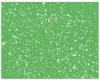
I set the blending mode to Soft Light.
I lowered the opacity to 40%.
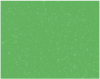
That's about it! You can play more with the brush settings to refine the effect.
I used this texture which I found on the internet. I will call it Tex1.
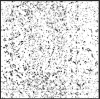
I thought it was a bit too intense for the effect so I used parts of it to make a brush.
First, I removed the white BG using Color Range.

Next, I opened a separate document that was 500px x 500px. I gave it a white BG.
Going back to the Tex1 document. I used the Lasso Tool to make selections of areas that I though would make a good brush.
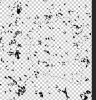
I copied the selection, moved over to the 500px x500px document and pasted.
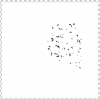
I did this two more times.
I did have to use Free Transform to rotate some of the selections.
When I had the selections the way I liked them, I made a brush out of them by going to edit > define brush preset.
Now that I have a brush, I was ready to create the texture from your example.
I created a new document.
Once I had the Green BG, I created a new layer for the brush work.
I selected the Brush Tool and the Brush I had created.
I set the Brush Tip shape spacing to 200%.
I set the Shape dynamics :
Size Jitter to 30%
Minimum diameter to 5%.
Angle Jitter to 20%.
Roundness Jitter to 8%.
Minimum roundness to 16%.
I made some Brush clicks on the BG.
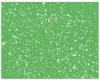
I set the blending mode to Soft Light.
I lowered the opacity to 40%.
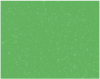
That's about it! You can play more with the brush settings to refine the effect.
- Messages
- 23,889
- Likes
- 13,633
I have a question for you Iamsam.How did u save an individual brush out of it ? I have been trying it with out success. When am trying to export brushes all the brushes i got installed on my photoshop are also exporting. For example i made a brush like your tutorial and i want to share it with one of my friends only and exclusively that brush only? How to do it ?