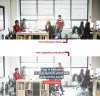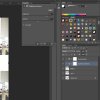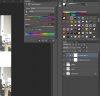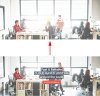Hi Gurus i found these 2 images on google and one is the original image and the other ones is from a web site .I really wonder how this photo manipulation effect is called ? See how they cool made the image as a blt light in color.I would like to know whats thsi effect is called and any tutorial is really appreciated. Thanks in advance.
I think do they play with the blend modes etc??
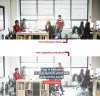
I think do they play with the blend modes etc??