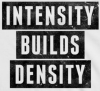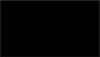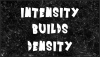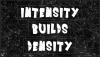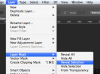Hello everybody, i need your help indeed i want to do make t-shirt with text but i want the same shade with the same model. Did you know a brush which can i do this or another technique .
(Sorry for my english i don't speak english very well)
Thanks guys !
(Sorry for my english i don't speak english very well)
Thanks guys !