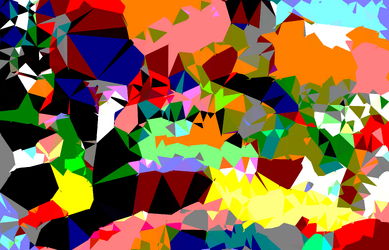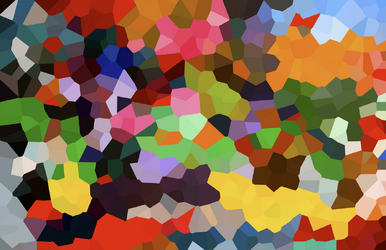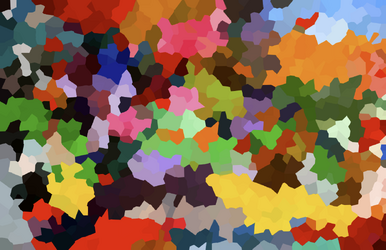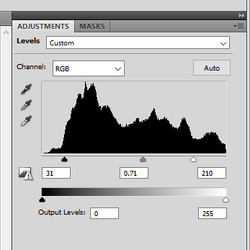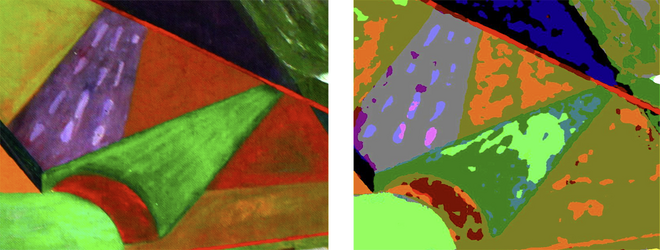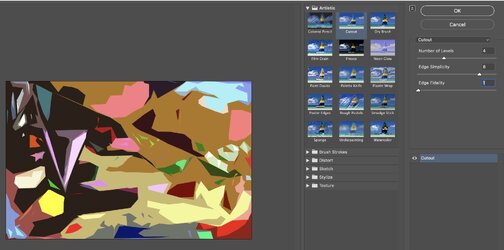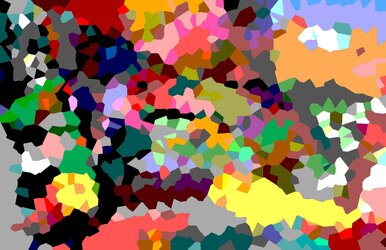Back in 2010, I had Photoshop Cs5. I used it to edit photos and create multimedia art for myself, including printing enlargements for my wall art. I wasn’t very good at PS, but I used it for exposure, repair tools, and special effects. I was somehow able to change the attached painting into an abstract image. The problem is that I never kept a record, so I have no clue what I did. I recently thought I would like to apply it to other works I've painted.
Over the years, I've changed several PCs since 2010 and no longer have the Cs5 program. I would like to find out if someone could figure out what I did, what effect was used, and if that effect could be available for me in an inexpensive software and instructions on how it was done.
I have no idea what it would cost, so I’d like some input on that.
Thanks

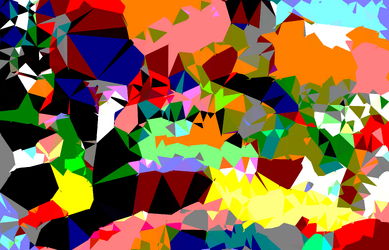
Over the years, I've changed several PCs since 2010 and no longer have the Cs5 program. I would like to find out if someone could figure out what I did, what effect was used, and if that effect could be available for me in an inexpensive software and instructions on how it was done.
I have no idea what it would cost, so I’d like some input on that.
Thanks