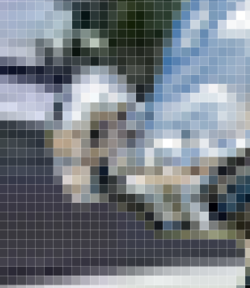Hi Folks
I need to install a Rolls Royce hood ornament on a smashed up car for an illustration.
I found a hood ornament and a car. When I insert he hood ornament image and convert it to a smart object, and reduce the size to fit the car, it is very pixelated.
Please see the attached 2 images. Any advise on how I can do this so the hood ornament looks better?
Thanks!


I need to install a Rolls Royce hood ornament on a smashed up car for an illustration.
I found a hood ornament and a car. When I insert he hood ornament image and convert it to a smart object, and reduce the size to fit the car, it is very pixelated.
Please see the attached 2 images. Any advise on how I can do this so the hood ornament looks better?
Thanks!