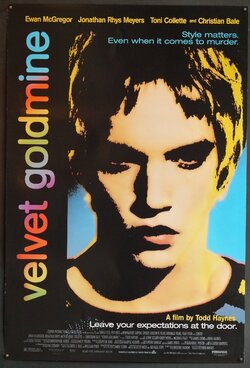flipflopflamingo
Member
- Messages
- 9
- Likes
- 0
Anyone know how to achieve the effect used on this Velvet Goldmine Poster?
I have what I think is the original image and I'd be interested in learning how to achieve the effect seen on the poster for the movie. I've messed around with threshold which gives similar shading effects , and then with layering with a coloured image with reduced opacity - but this doesn't look quite right. If anyone has got any advice on how to achieve the effect it'd be much appreciated . Thanks
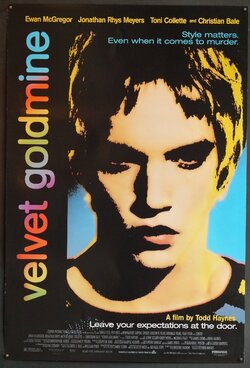
I have what I think is the original image and I'd be interested in learning how to achieve the effect seen on the poster for the movie. I've messed around with threshold which gives similar shading effects , and then with layering with a coloured image with reduced opacity - but this doesn't look quite right. If anyone has got any advice on how to achieve the effect it'd be much appreciated . Thanks