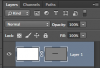Photoshop Gurus Forum
Welcome to Photoshop Gurus forum. Register a free account today to become a member! It's completely free. Once signed in, you'll enjoy an ad-free experience and be able to participate on this site by adding your own topics and posts, as well as connect with other members through your own private inbox!
You are using an out of date browser. It may not display this or other websites correctly.
You should upgrade or use an alternative browser.
You should upgrade or use an alternative browser.
Vector mask layer(please see image in post)
sstjohn
Member
- Messages
- 18
- Likes
- 4
I can get the mask ok, it is just that I essentially want to achieve the white square instead of the grid layer (transparency) icon for the layer. I am wanting to produce a scaleable image for responsive CSS for Web design. It's kind of a cheat for making a raster image into vector, but completely Web based. 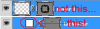
sstjohn
Member
- Messages
- 18
- Likes
- 4
Like I said...it's a hack, cheat..whatever you want to call it. You set the image mode to CMYK (fooling PS into print mode), then you create a vector path from essentially nothing more than a path and create a new layer. The image doesn't really exist, only the vector mask, allowing for scaling to be seamless. Just thought I'd ask...been a while, but it works if I could just figure out the procedure. Responsive sites love it! Essentially, I can't stand Illustrator and avoid it like the plague. If I can find a work around with PS, I'm all for it!
Tom Mann
Guru
- Messages
- 7,222
- Likes
- 4,343
sstjohn -
What exactly did you mean by your statement: "...You set the image mode to CMYK (fooling PS into print mode),..."?
What does this statement have to do with your original question?
Working with PS since the 1990's, as far as I can recall, the only place in PS where I have ever seen the term "Print Mode" used is in the "printer settings" dialog box that comes up when you are using certain printers (see Epson printer driver screenshot attached below). Even in LR, the term that is used is "Print Module", not "Print Mode".
If, by your statement, you are trying to say that using a CMYK working color space is effectively a print mode, not only is that highly unusual terminology, but it ignores other uses of cmyk such as adjusting skin tones "by the numbers".
Tom M

What exactly did you mean by your statement: "...You set the image mode to CMYK (fooling PS into print mode),..."?
What does this statement have to do with your original question?
Working with PS since the 1990's, as far as I can recall, the only place in PS where I have ever seen the term "Print Mode" used is in the "printer settings" dialog box that comes up when you are using certain printers (see Epson printer driver screenshot attached below). Even in LR, the term that is used is "Print Module", not "Print Mode".
If, by your statement, you are trying to say that using a CMYK working color space is effectively a print mode, not only is that highly unusual terminology, but it ignores other uses of cmyk such as adjusting skin tones "by the numbers".
Tom M

MrToM
Guru
- Messages
- 3,595
- Likes
- 3,322
The layer you refer to is a Color Fill layer.
You can create one by either using:
Layer > New Fill Layer > Solid Color
OR
Use the Create New Fill or Adjustment Layer icon at the bottom of the layer panel.
If the layer thumbnail doesn't look like your posted image then right click the layer thumbnail and choose 'Small Thumbnails' from the options.
This doesn't change anything in the layer its just a display preference.
Regards.
MrTom.
You can create one by either using:
Layer > New Fill Layer > Solid Color
OR
Use the Create New Fill or Adjustment Layer icon at the bottom of the layer panel.
If the layer thumbnail doesn't look like your posted image then right click the layer thumbnail and choose 'Small Thumbnails' from the options.
This doesn't change anything in the layer its just a display preference.
Regards.
MrTom.
MrToM
Guru
- Messages
- 3,595
- Likes
- 3,322
thebestcpu
Guru
- Messages
- 3,216
- Likes
- 2,963
Hi sstjohn
Are you talking about a clipping path. This allows you to save in JPEG with an embedded clipping path where a solid block of color would look like just the vector shape with filled in color on a web site. To do this look at the section in the following link name: "Creating a Clipping Mask":
http://www.graphics.com/article/exploring-paths-photoshop-cc
The key is to have a separate path in the paths panel that represents the shape you want and then use the drop down menu to turn it into a "Clipping Path". This single "clipping path" will be saved with most of the file types and interpreted by the browser as a mask.
Not sure this is what you want yet hope this helps.
Are you talking about a clipping path. This allows you to save in JPEG with an embedded clipping path where a solid block of color would look like just the vector shape with filled in color on a web site. To do this look at the section in the following link name: "Creating a Clipping Mask":
http://www.graphics.com/article/exploring-paths-photoshop-cc
The key is to have a separate path in the paths panel that represents the shape you want and then use the drop down menu to turn it into a "Clipping Path". This single "clipping path" will be saved with most of the file types and interpreted by the browser as a mask.
Not sure this is what you want yet hope this helps.