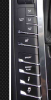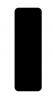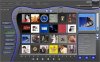First post, and darn it if it isn't a question. Been trolling the forum and internet for a tutorial on how to get a bevel with one setting, to cut into a bevel with another setting. I've been working on the graphics for the interface to my home theater. Mostly I've been using stock material from the control software. I bought a new car recently and want to use the center console for inspiration. How do I manage this like the attached photo? I'm a 4 of 10 on the photoshop experience scale.
Thanks for anyone that can help out.
[edit] Okay, think I figured it out. Two different layers. Works well for straight cuts, but large bevels stress the look and you lose the perspective, because the narrow cut doesn't curve... would have to work that manually.
Thanks for anyone that can help out.
[edit] Okay, think I figured it out. Two different layers. Works well for straight cuts, but large bevels stress the look and you lose the perspective, because the narrow cut doesn't curve... would have to work that manually.
Attachments
Last edited: