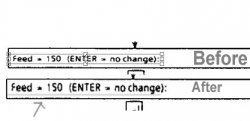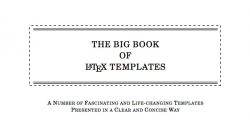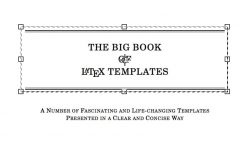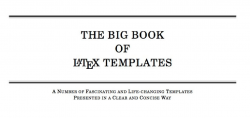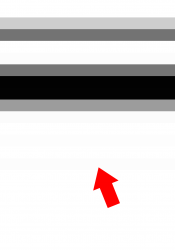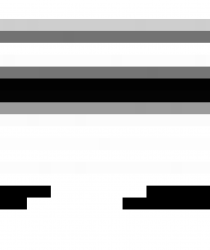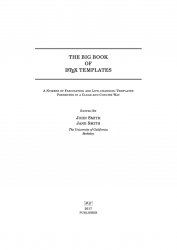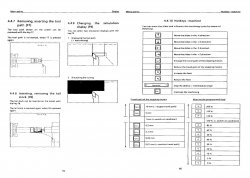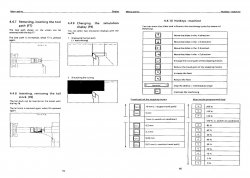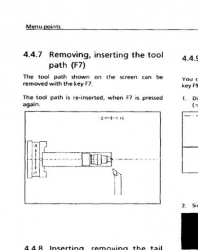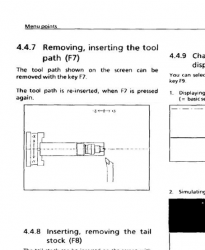examples attached.
When I use this tool to enlarge a line of print in a document I am then left with a thin outline which I then have to eliminate using the paintbrush tool.
Is there a way to prevent the line when enlarging?
I use the Rectangle Marquee Tool selection and then the transform (Ctrl + t) to enlarge the text. and that causes the outline.
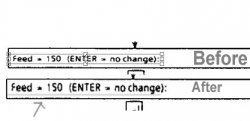
When I use this tool to enlarge a line of print in a document I am then left with a thin outline which I then have to eliminate using the paintbrush tool.
Is there a way to prevent the line when enlarging?
I use the Rectangle Marquee Tool selection and then the transform (Ctrl + t) to enlarge the text. and that causes the outline.