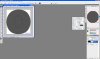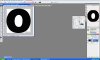Hi,
As an example lets say I want to create a path using the pen tool to create the letter "O". Can this be done? Meaning how do I get the centre of the "O" cut out?
Do I have to create a circle and then use the marquee tool to subtract from the circle or is there a way to do it all with the Pen Tool?
Tony
As an example lets say I want to create a path using the pen tool to create the letter "O". Can this be done? Meaning how do I get the centre of the "O" cut out?
Do I have to create a circle and then use the marquee tool to subtract from the circle or is there a way to do it all with the Pen Tool?
Tony