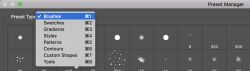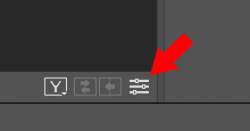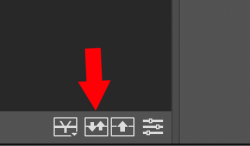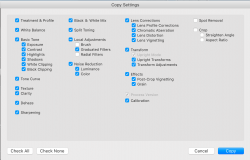rustybatman
New Member
- Messages
- 3
- Likes
- 0
Hey guys
Everybody is selling presets for photoshop.
Is there any cool way in photoshop to just use a specific part of a preset and not the whole preset?
And is there a nice tool to edit XMP files?
Thanks for any help.
Sometimes it would be nice to use just something from a preset to try out.
best,
Rus
Everybody is selling presets for photoshop.
Is there any cool way in photoshop to just use a specific part of a preset and not the whole preset?
And is there a nice tool to edit XMP files?
Thanks for any help.
Sometimes it would be nice to use just something from a preset to try out.
best,
Rus