Sorry this slipped through my net.....I'm surprised no-one else took it on.....anyway...
The problem here is that when you use a 'custom' brush the options are limited.
The 'hardness' option isn't available for custom brushes.
The reason for this is that a custom brush is essentially an 'image' which means its only ever at its best when used at its native size....the size it was created at.
In this case the default size is 246 px, so its at that size it looks 'good'.
Changing the size has the same effect as transforming....smaller means less pixels, larger means interpolating more.
Unless you use this at its default size you are going to have to accept that it just wont look the same.
What you can do though is click twice to reduce some of the transparency in the image.
Contrary to what may seem logical you'll never remove the transparency completely as the maths just don't allow it, despite what PS may say about 'opacity' in the info panel....it lies.
Clicking twice in the same place may though be a bit 'hit and miss'.....you only have to a pixel out on the second click and it'll look even worse.
I'd suggest clicking once on a new layer and then duplicating the layer. This will have the same effect but will of course be exactly in the same place as the original.
Keep duplicating until it has the opacity you require. When done, merge those extra copies down to just a single layer. You can then duplicate that layer if you need more than one on the same layer.
There isn't much else you can do when it comes to custom brushes....especially when its an image such as the one you are using....duplication is really all you can do.
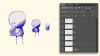
Regards.
MrToM.