I don't know how to turn the existing
spherify (by Richard Rosenman) effect into a hexagonal shape effect, but I can show you how to make that hexagonal effect.
Open your picture

You can create your own hexagonal shape texture but that's why we have the internet, plenty of them for free.
Pick a PNG (no background)
Place the hexagonal texture on top of the image (I picket a seamless one so I can go bigger or smaller but for the example I choose this size)
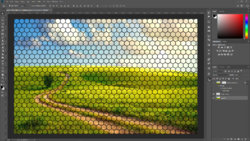
CTRL + click on the thumbnail (you'll see the marching ants) and inverse the selection (select/inverse)
Make the picture layer active and add a layer mask so that will clip away the black hexagonal shape from the image.
Go to layer/layer style to open the FX options.
Click on 'bevel&Emboss'. Depending on the image size you'll have to experiment with the setting to achieve a bevelled effect.


Since the hexagon grid made the image darker you can add a curves adjusment layer to lighten the image.

I hope that this is an answer to your question...