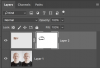Hello Gurus,
I have a "chore" to do. I am not even sure of the correct terminology for this so it is hard to search.
In short, I have two pictures of my daughter and her friends; in one her eyes are closed, in the other, her friends' eyes are closed (I had no idea teenagers blinked so much!). I need to "overlap" these two pictures so that everyone's eyes are open.
First, what is this process called?
Second, how do I make this work?
Thank you, any help is appreciated.
I have a "chore" to do. I am not even sure of the correct terminology for this so it is hard to search.
In short, I have two pictures of my daughter and her friends; in one her eyes are closed, in the other, her friends' eyes are closed (I had no idea teenagers blinked so much!). I need to "overlap" these two pictures so that everyone's eyes are open.
First, what is this process called?
Second, how do I make this work?
Thank you, any help is appreciated.