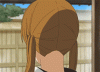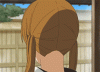Hi! So I really need help with the tween button in my cs6. It was working fine up until today , for some reason when I opened my photoshop and tweened my gif it didn't tween like it normally did. After apply the tween effect when I save my gif it ends up being choppy and unnatural. It looks like this:
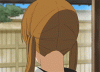
so I tried maybe changing some settings on the save for web devices pop up, and it looked a tad bit better, but it still flashes white in the transition:
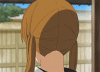
Is this because the frames/layers are transparent or something? How I fix this problem ><
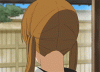
so I tried maybe changing some settings on the save for web devices pop up, and it looked a tad bit better, but it still flashes white in the transition:
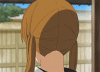
Is this because the frames/layers are transparent or something? How I fix this problem ><