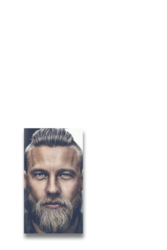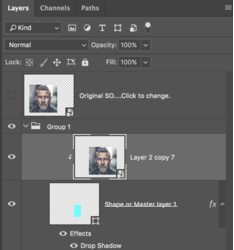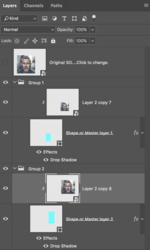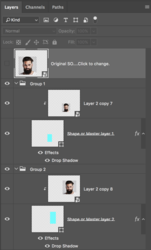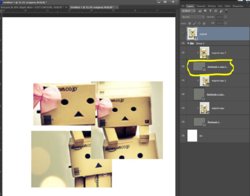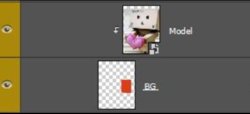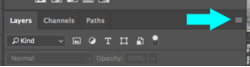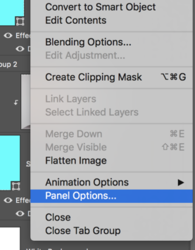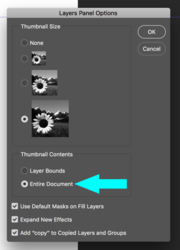Im looking to recreate this type of photo collage effect.

I managed to create a basis for the design to attempt it, but it shows up as 1 single image.

But Im at a complete loss as to what to do next, this is the result Im trying to get, from the image you can see placing the image in the top part, auto places the image into the lower framed section.

Im looking to get each layer to have it's own section of the image. Im a PS newbie and Im just not sure how to get each layer to represent it's own portion of the image. I should point out that Im looking to create a template. So Im not looking to add each image separately but add one image so it applies to all layers. Iv tried playing around with layer 9, the image layer, as a smart object and clipping mask, just not sure if that's even the right thing to do. Looking for advice. I can upload the PSD of what I have for now but a detailed process of what I need to do would be awesome. Thanks

I managed to create a basis for the design to attempt it, but it shows up as 1 single image.

But Im at a complete loss as to what to do next, this is the result Im trying to get, from the image you can see placing the image in the top part, auto places the image into the lower framed section.

Im looking to get each layer to have it's own section of the image. Im a PS newbie and Im just not sure how to get each layer to represent it's own portion of the image. I should point out that Im looking to create a template. So Im not looking to add each image separately but add one image so it applies to all layers. Iv tried playing around with layer 9, the image layer, as a smart object and clipping mask, just not sure if that's even the right thing to do. Looking for advice. I can upload the PSD of what I have for now but a detailed process of what I need to do would be awesome. Thanks