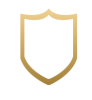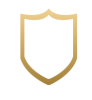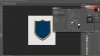thank you.But there are so many other information on it if u see it closely.Some sorta white decorations etc..
Your correct.
When users ask about how to re-create a particular effect like this border, you don't realize that it's almost impossible for us to give you an exact answer.
You have to understand that the Bevel & Emboss feature in layer styles is HIGHLY configurable! The gloss contour can be changed both in the B&E section as well as the contour area of the B&E section. You can make your own gloss contour, change the colors, the highlight colors, the blend modes of both, the angle and altitude of the lighting and shading, size, depth, and direction..........................and so much more!
You can layer-layer styles! That's right you can stack one layer (like your border) with it's own layer style on top of another border layer with yet another layer style!
There are so many variables involved with matching an unknown border (as in the shield) that without having the original layer style from the original creator of the shield, your only option is to sit down and begin to experiment until you figure it out. That's exactly what we would have to do!
Unless there was a specific tutorial made for the border example you have posted, I have no idea of any tutorials that I/we could link you with.
If your unfamiliar with Bevel & Emboss in the layer styles, here are some tutorials:
https://www.youtube.com/results?search_query=Photoshop+How+to+use+Bevel+and+Emboss+layer+style
Just start learning how all the features work and then start experimenting!
Sorry, but that's about as close as I can get without just taking the time and considerable effort to try and figure out what was done in your border example.