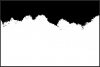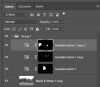Pipsmom
Guru
- Messages
- 920
- Likes
- 932
I think I have watched every "cutting out a tree" or "complex cutting out images"video YouTube has to offer and every restoration article I can find but still having difficulty with......... :banghead:. Tree's.
The problem arises as I am getting my practice work via messenger or FB, so the quality goes right out the door. Usually I go through the usual steps to tweak out as much as I can by all the advice I got earlier......but it's flustrating on these old photos that haven't been stored correctly through out the years.
What do you guys do when scanned photos are not a option and your working with what you receive? Just curious
Some practice work recently as example



The problem arises as I am getting my practice work via messenger or FB, so the quality goes right out the door. Usually I go through the usual steps to tweak out as much as I can by all the advice I got earlier......but it's flustrating on these old photos that haven't been stored correctly through out the years.
What do you guys do when scanned photos are not a option and your working with what you receive? Just curious
Some practice work recently as example