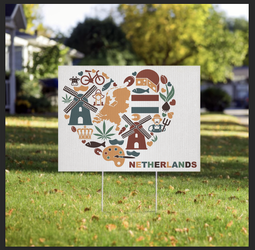Hi there!
I have been struggling with an issue for a while and have so far been unable to find a solution. I need to know how to make transparent PNG canva files with realistic shadows and non washed out colors
I want to create Transparent PNG templates in Photoshop on which other people can easily add their designs, for example in other software like Canva.
Let's say for example it has to do with a yard sign, the area of the yard sign is transparent in the PNG but the rest of the image isn't so all people need to do is add their design on top of it, position it, then send the layer to the background and it blends in with the rest of the image, showing of their design in a realistic looking way unto the yard sign.
The problem I have is that it in the finished transparent PNG image, it seems to be that I have to either choose between have accurate saturated colors but the background texture of the yard sign not being visible so it ends up looking flat and fake, or having the background texture of the yard sign realistically visible but with washed out colors. In Photoshop itself I'm able to create template files that can do both, but I want to create the same effect in transparent PNG files that are also useable for people who do not have the skills to use Photoshop.
My approach to this so far has been:
Step 1: isolate the design area

Step 2: add a 50% gray placeholder image on top of the design area, then isolate the shadows and lights in seperate layers using curve adjustment layers (so shadow and light layers can later be adjusted)

Step 3: use the curve adjustment layers to try and find a sweet spot between washed out colors and accurate background texture, then delete the design area from the background and hide the placeholder layer, then export as a transparent PNG.

What I would like is to end up with transparent PNG files with non washed out colors but also realistic background textures, I've tried adding brightness contrast layers to the lights and shadows layer and the placeholder layer, but the effects of those all seem to get lost when I export the image as a transparent PNG.
I would love to hear your thoughts on this, thank you in advance!
I have been struggling with an issue for a while and have so far been unable to find a solution. I need to know how to make transparent PNG canva files with realistic shadows and non washed out colors
I want to create Transparent PNG templates in Photoshop on which other people can easily add their designs, for example in other software like Canva.
Let's say for example it has to do with a yard sign, the area of the yard sign is transparent in the PNG but the rest of the image isn't so all people need to do is add their design on top of it, position it, then send the layer to the background and it blends in with the rest of the image, showing of their design in a realistic looking way unto the yard sign.
The problem I have is that it in the finished transparent PNG image, it seems to be that I have to either choose between have accurate saturated colors but the background texture of the yard sign not being visible so it ends up looking flat and fake, or having the background texture of the yard sign realistically visible but with washed out colors. In Photoshop itself I'm able to create template files that can do both, but I want to create the same effect in transparent PNG files that are also useable for people who do not have the skills to use Photoshop.
My approach to this so far has been:
Step 1: isolate the design area

Step 2: add a 50% gray placeholder image on top of the design area, then isolate the shadows and lights in seperate layers using curve adjustment layers (so shadow and light layers can later be adjusted)

Step 3: use the curve adjustment layers to try and find a sweet spot between washed out colors and accurate background texture, then delete the design area from the background and hide the placeholder layer, then export as a transparent PNG.

What I would like is to end up with transparent PNG files with non washed out colors but also realistic background textures, I've tried adding brightness contrast layers to the lights and shadows layer and the placeholder layer, but the effects of those all seem to get lost when I export the image as a transparent PNG.
I would love to hear your thoughts on this, thank you in advance!