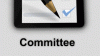Hello, I need help with a weird problem. Yesterday I did some graphics in Photoshop and beside PSD I saved them also as PNG. Today when I open any of the files and save them again as a PNG all pixels with less then 100% opacity are much darker. It affects for example drop shadow effect in blending options, font antialiasing or even a normal layer with lowered opacity. It's exactly the same file and I'm comparing it to the previously saved PNG. What happened? Did I change some PS setting with an accidental key shortcut? I can't find anything helpful on the internet..
I've created a gif from one of the graphics as an example. The darker frame is from today's file and the lighter from yesterday's. It's really weird.
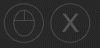
Thank you very much for any kind of help.
I've created a gif from one of the graphics as an example. The darker frame is from today's file and the lighter from yesterday's. It's really weird.
Thank you very much for any kind of help.
Last edited: