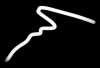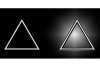Hi all
Is there a way to follow the steps that happen when I choose a particular filter so I could make it by myself?
I use the 'plastic wrap' filter but I want to change several components that are made automatically and I do not want all of them.
thanks.
(Basically I take white lines on a black background and use the 'Plastic warp' filter, it thickens the lines and changes the texture and that's good for me - but it adds a bright spot behind the lines, which I do not want because I need it in a separate layer).
Is there a way to follow the steps that happen when I choose a particular filter so I could make it by myself?
I use the 'plastic wrap' filter but I want to change several components that are made automatically and I do not want all of them.
thanks.
(Basically I take white lines on a black background and use the 'Plastic warp' filter, it thickens the lines and changes the texture and that's good for me - but it adds a bright spot behind the lines, which I do not want because I need it in a separate layer).