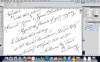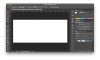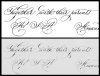wow... thanks, neat tip!
Also when I scan the artwork, then use the magic wand to get rid of the paper I end up losing the light detailing in the calligraphy.
I have played with the tolerance which helps a little but not enough, what do you think?
Rather than deleting the white areas, you might try using a layer mask instead. This will achieve the same effect of hiding the background, but will do it in a non-destructive manner to better preserve your original scanned image.
(1) Open your image

(2) Activate the layer mask by clicking the "Add Layer Mask" button in the Layers Pallette.
The background layer will be unlocked and renamed to "Layer 0". You will also notice the layer mask thumbnail in white to the right of the image thumbnail. Also, pay attention to the white outline which designates which part of the layer is currently active; either the image or the mask. As pictured below, the mask portion of the layer is active as indicated by the white border.
(3) Copy your image so that it may be used as a layer mask.
Start by clicking on the Layer 0 image thumbnail (the one on the left) to activate it. You should see the white border move to that portion of the layer.
Select all of your image by pressing either [Command+A] or [Control+A]. You should see the marching ants around the border of your image.
Copy the image to the clipboard by pressing either [Command+C] or [Control+C].
(4) Apply the layer mask.
Select the layer mask; but this time hold down [Alt/Option] while you click on the mask thumbnail. You should notice the white border around the mask thumbnail to indicate that it is active. Additionally, the canvas will turn white (that is actually your mask).
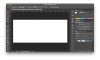
Paste the copy of your image onto the layer mask by pressing either [Command+V] or [Control+V]. At this point, it will look just like your original scanned image. The magic happens in the next step.

Ok...this is the important part. Invert the mask layer by pressing either [Command+I] or [Control+I]. This will cause the lettering to become white while the background becomes black.

The mask works by blocking any portion of the image that is black, and showing any portion of the image that is white. So now your lettering will be visible while the background becomes transparent.
Click on the image thumbnail to see the results of the layer mask.

Here I added a yellow layer underneath Layer 0 just to see the results better.

At this point, you may want to copy Layer 0 and set the mode to "Multiply" to darken the lighter strokes of your lettering as described in my first post above. If you need the letters to be darker still, add a second (or third) multiply layer. If you need less, reduce the opacity of the multiply layer as described before.
Note that for my example, I am working from a screenshot of your posted image so the details will not be as good as with your original scanned image.
I hope this helps. No doubt some of the more advanced users here can chime in with other techniques that can help you.