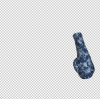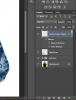Hey all, I'm working on a design for a friend. He is wanting a design to look like it is torn or ripped that reveals another design underneath. I'm using an inner shadow to give it some depth, but my friend thinks it looks like the tear is raised up over the design. Does that make sense? Basically I think I'm looking for an embossed look, I think. Does anyone have any pointers that will help me enhance the effect?
Photoshop Gurus Forum
Welcome to Photoshop Gurus forum. Register a free account today to become a member! It's completely free. Once signed in, you'll enjoy an ad-free experience and be able to participate on this site by adding your own topics and posts, as well as connect with other members through your own private inbox!
You are using an out of date browser. It may not display this or other websites correctly.
You should upgrade or use an alternative browser.
You should upgrade or use an alternative browser.
- Status
- Not open for further replies.
I dont know if i understand what you're looking for, my english is limited XD.
I think is a little too much, i went for a more natural look, its a fast example and only one arm (i'm a little tired right now)

Cheers!
BTW: i think you need to add some light and shadows on that blue texture for realism.
I think is a little too much, i went for a more natural look, its a fast example and only one arm (i'm a little tired right now)

Cheers!
BTW: i think you need to add some light and shadows on that blue texture for realism.
Last edited:
A few suggestions:
1. Do a Google image search of 'torn fabric' to get some real examples to try to copy (such as the image below).
2. I think your attempt is too uniform, which does make the tear look like it's floating above the arm. The inner shadow is the same all the way around and the white edge is too "clean". Rather than using the canned effects in photoshop (inner shadow; stroke; etc.), try manually drawing them yourself, making them lighter in some places and heavier in other places. Also try to draw some fraying effects such as loose threads or places where the original material is not fully torn apart.
3. Try to match the lighting of your effect with the lighting of the subject. If you look carefully at the subject's face, he seems very evenly lit from all sides. There are almost no shadows, and the ones under his eyes and jaw are barely there. Therefore the shadows on your tear effect should be similar. In your example, I think your inner shadow and white stroke are both too intense and too well-defined. Perhaps if you reduce the intensity of both by 60% or more it will start to look more realistic.

1. Do a Google image search of 'torn fabric' to get some real examples to try to copy (such as the image below).
2. I think your attempt is too uniform, which does make the tear look like it's floating above the arm. The inner shadow is the same all the way around and the white edge is too "clean". Rather than using the canned effects in photoshop (inner shadow; stroke; etc.), try manually drawing them yourself, making them lighter in some places and heavier in other places. Also try to draw some fraying effects such as loose threads or places where the original material is not fully torn apart.
3. Try to match the lighting of your effect with the lighting of the subject. If you look carefully at the subject's face, he seems very evenly lit from all sides. There are almost no shadows, and the ones under his eyes and jaw are barely there. Therefore the shadows on your tear effect should be similar. In your example, I think your inner shadow and white stroke are both too intense and too well-defined. Perhaps if you reduce the intensity of both by 60% or more it will start to look more realistic.

Thanks for the tips. What I'm doing is just a quick mockup of what the arm sleeves would look like with the torn effect, I don't really need the shadows to match up across the image. The guy is basically just a model. This image won't be used for anything else other than showing my friend my design. I'm just having a hard time with blending the tear in with that digital camo pattern. This is kind of the effect I am going for, just with out all of the extra rips. I just want 1 long tear down the arm.

- Messages
- 23,889
- Likes
- 13,633
Hello and welcome to PSG.
In the first image that you posted, I don't think the problem is with the tear effect, I think it's the camo. It does not look natural. It looks pasted on.
Can you post the original image that you started with, before you added the camo?
In the first image that you posted, I don't think the problem is with the tear effect, I think it's the camo. It does not look natural. It looks pasted on.
Can you post the original image that you started with, before you added the camo?
- Messages
- 23,889
- Likes
- 13,633
OK, this was done really fast so it's not perfect.
The first thing I did was to isolate the two sections of the sleeve and place them on their own separate layers.
I then used Free Transform to size the digital camo to scale and duplicated the scaled version several times.
For the forearm I then used Puppet warp to bend one of the duped camo layers around the natural curves of the arm.
(note: I lowered the camo layers opacity so I could see through it)

I then clipped this layer to the forearm layer and restored the opacity back to 100%.

I repeated the process for the Bicep area.


Combined. Already it looks better.

Then I added a new layer on top for the shading.
By Cmd/Cntrl + clicking the layer mask of the forearm, I created this selection.
Highlighting the Shading layer, I then used the Brush Tool to add in shading.

By Cmd/Cntrl + clicking the layer mask of the Bicep, I created this selection.
Highlighting the Shading layer, I then used the Brush Tool to add in shading.

And here's a much more believable starting point for the tear effect.
These sleeves look more real than just pasted on.

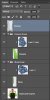
The first thing I did was to isolate the two sections of the sleeve and place them on their own separate layers.
I then used Free Transform to size the digital camo to scale and duplicated the scaled version several times.
For the forearm I then used Puppet warp to bend one of the duped camo layers around the natural curves of the arm.
(note: I lowered the camo layers opacity so I could see through it)

I then clipped this layer to the forearm layer and restored the opacity back to 100%.

I repeated the process for the Bicep area.


Combined. Already it looks better.

Then I added a new layer on top for the shading.
By Cmd/Cntrl + clicking the layer mask of the forearm, I created this selection.
Highlighting the Shading layer, I then used the Brush Tool to add in shading.

By Cmd/Cntrl + clicking the layer mask of the Bicep, I created this selection.
Highlighting the Shading layer, I then used the Brush Tool to add in shading.

And here's a much more believable starting point for the tear effect.
These sleeves look more real than just pasted on.

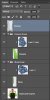
That does look a lot better. I'll use your directions and see if I can match your results, then I'll see if I can get that rear effect to look better.
All I'm supposed to be doing for my friend is designing a tear effect that he can use to print on his arm sleeves, but I guess when you're trying to look professional, the mockup has to look professional too.
All I'm supposed to be doing for my friend is designing a tear effect that he can use to print on his arm sleeves, but I guess when you're trying to look professional, the mockup has to look professional too.
- Messages
- 23,889
- Likes
- 13,633
Nope! All layer style. Bevel and Emboss and Inner shadow.IamSam, what effects did you use on the rip? It looks like you may have used an inner glow and then went around with a brush and added shadows or highlights.
ok thanks! Lets see how it goes.Nope! All layer style. Bevel and Emboss and Inner shadow.
- Messages
- 23,889
- Likes
- 13,633
Thanks for the screenshot.
Your vector/tear layer does not offer a representation of what lies beneath the missing or torn away material of the sleeve.
There's no texture or shading.
EDIT: Sorry I was wrong.
If you dont want the underlying layer to be the green sleeve, then you will have to replace it or add texture and shading to your vector layer.
Your vector/tear layer does not offer a representation of what lies beneath the missing or torn away material of the sleeve.
There's no texture or shading.
EDIT: Sorry I was wrong.
If you dont want the underlying layer to be the green sleeve, then you will have to replace it or add texture and shading to your vector layer.
See, thats the thing. I need the underlying layer to be white. The tear or rip is supposed to look like the camo pattern fabric has been torn and it reveals a white fabric under it.Thanks for the screenshot.
Your vector/tear layer does not offer a representation of what lies beneath the missing or torn away material of the sleeve.
There's no texture or shading.
If you dont want the underlying layer to be the green sleeve, then you will have to replace it or add texture and shading to your vector layer.
- Status
- Not open for further replies.