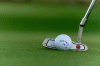hi all
after cramming photoshop study over the last 2 years ive gone back into photography , purchasing a nikon d7100 , 55-300, 18-55,11-16 tokina and a 50mm 1.8 i can cover most shots
im doing a 52 shot challenge to themes given on a nikon forum , im going one step further and doing these relating to golf as my son is looking too turn pro this year and we are both sacrificing a lot to try to live the dream
his coach since he was 15 has never charged him and he believes he can play and win a british open one day , he is 24 now and after 5 year layoff where he went partying and didnt play golf he is back better then ever , training hard over the last 12 months , no drinkning smoking drugs or ******** for either of us
so we travel up to 1500 klm per week to compete , talking about the photography themes he suggested we put the photos into a photobook for his coach for xmas , so far i have four shot themes completed and 48 to go buy ill get plenty soon
my question is what are the tricks and tips for proofing for print in photobooks , what ive done is use select proof color , tick gamut warning and get rid of the grey areas by lowering vibrance exposure etc etc , i also tick shop simulat paper color in custom proof set up and the rendering intent is set to perceptual , not doing much printing any advice would be great , i want them to have punch and not look washed out heres the shots so far and themes used which are named in file
CLOSE UP , DEPTH OF FIELD , SILHOUETTE , LEANING
after cramming photoshop study over the last 2 years ive gone back into photography , purchasing a nikon d7100 , 55-300, 18-55,11-16 tokina and a 50mm 1.8 i can cover most shots
im doing a 52 shot challenge to themes given on a nikon forum , im going one step further and doing these relating to golf as my son is looking too turn pro this year and we are both sacrificing a lot to try to live the dream
his coach since he was 15 has never charged him and he believes he can play and win a british open one day , he is 24 now and after 5 year layoff where he went partying and didnt play golf he is back better then ever , training hard over the last 12 months , no drinkning smoking drugs or ******** for either of us
so we travel up to 1500 klm per week to compete , talking about the photography themes he suggested we put the photos into a photobook for his coach for xmas , so far i have four shot themes completed and 48 to go buy ill get plenty soon
my question is what are the tricks and tips for proofing for print in photobooks , what ive done is use select proof color , tick gamut warning and get rid of the grey areas by lowering vibrance exposure etc etc , i also tick shop simulat paper color in custom proof set up and the rendering intent is set to perceptual , not doing much printing any advice would be great , i want them to have punch and not look washed out heres the shots so far and themes used which are named in file
CLOSE UP , DEPTH OF FIELD , SILHOUETTE , LEANING