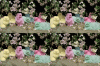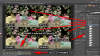Hi guys I'm really hopeful someone can help me please?
I have a GIF file that I would like to tile to a 1920x1080 resolution (so there would be like 9 or so of the same gif) so that I can use it as my desktop background using the Dreamscene program that allows animations in GIFs to be used as desktop backgroun. For normal images I would just edit the canvas size in Photoshop and copy and paste the images into a tile formation, but how can I do this for a GIF? I have tried in CS5 but it doesn't keep the animation.
I have attached the gif to this thread in case you wish to try
Thanks again and kind regards all
I have a GIF file that I would like to tile to a 1920x1080 resolution (so there would be like 9 or so of the same gif) so that I can use it as my desktop background using the Dreamscene program that allows animations in GIFs to be used as desktop backgroun. For normal images I would just edit the canvas size in Photoshop and copy and paste the images into a tile formation, but how can I do this for a GIF? I have tried in CS5 but it doesn't keep the animation.
I have attached the gif to this thread in case you wish to try
Thanks again and kind regards all