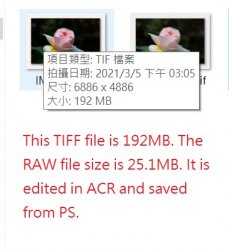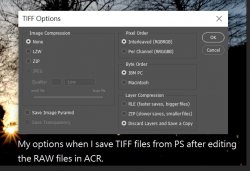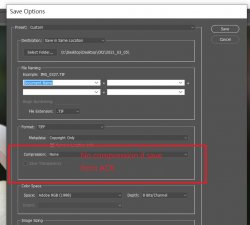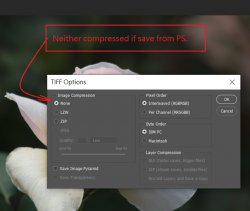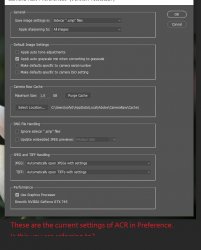Computer : Desktop, Windows 10 Home 64b. updated to 20H2
Photoshop : Photoshop 2020 Adobe Camera Raw Filter
The mess up:
Visited with a friend a few days ago. We shared some recent shots and did some editing in Camera Raw in on his PC, Windows 10 Home 64b. I do not remember what I did, perhaps touched a key or keys on the keyboard or accidentally clicked on something of the Photoshop, but all of a sudden everything became extremely large, extended way out of the screen borders. We could not close the windows. Alt+F4 and Ctrl+Alt+Del did not respond. We had the PC forced shutdown.
Restarted the PC and finished the editing in ACR. And saved the edited files in TIFF format as we always do.
Two issues:
Viewed the TIFF images in Windows Photo Viewer the next day. Two issues appeared:
One. All the TIFF images changed their brightness & color tone, the entire image became bluish grey and dull.
Two. All the TIFF files saved yesterday were extraordinarily large, 128MB to 139MB each file.
The change of the image colors:
All images were as beautiful as edited in ACR and saved when opened in Windows Photo Viewer, then, about one second, the entire image changed suddenly, as if opened another image.
We did some tests:
1.TIFF Image colors change.
Opened the same RAW files in ACR, edited the same way, saved the same format, opened the files in Windows Photo Viewer, images changed the same way.
2.TIFF Image colors change even no editing in ACR.
Opened the same RAR files in ACR, did nothing, saved the files in TIFF format, opened the files in Windows Photo Viewer, images changed the same way.
3.TIFF file size increase w/o editing in ACR.
RAW files opened in ACR, edited or not, then saved as TIFF & PNG files, the files sizes were 128MB to 139MB each file, and they changed color tone if viewed in Windows Photo Viewer.
4.No issue if saved in JPEG format.
The same RAW files opened to ACR edited or nor, saved in JPEG format, (A).the sizes of the JPEG files were 12MB to 16MB, seemed normal. (B).everything was all right when these JPEG images were viewed in Windows Photo Viewer, no color changes.
5.TIFF image colors not change if viewed not in Windows Photo Viewer.
The same RAW files opened to ACR, edited or nor, saved in JPEG, TIFF & PNG files, everything was normal when viewed in other apps, East Stone Image Viewer, for example, even though the TIFF & PNG files were of the same large sizes, 128MB to 139MB.
6.No issue if TIFF files edited & saved on other PC's.
The same RAW files opened to ACR on other PC's, edited, everything was normal, the file sizes of the saved TIFF files were
55MB to 63MB each file, and image colors did not change when viewed in Windows Photo Viewer.
All of these seemingly indicate that the cause of the issue was because I had messed up the ARC or PS on my friend's PC.
Help to get rid of this issue, please.
Thank you.
Vicky
Photoshop : Photoshop 2020 Adobe Camera Raw Filter
The mess up:
Visited with a friend a few days ago. We shared some recent shots and did some editing in Camera Raw in on his PC, Windows 10 Home 64b. I do not remember what I did, perhaps touched a key or keys on the keyboard or accidentally clicked on something of the Photoshop, but all of a sudden everything became extremely large, extended way out of the screen borders. We could not close the windows. Alt+F4 and Ctrl+Alt+Del did not respond. We had the PC forced shutdown.
Restarted the PC and finished the editing in ACR. And saved the edited files in TIFF format as we always do.
Two issues:
Viewed the TIFF images in Windows Photo Viewer the next day. Two issues appeared:
One. All the TIFF images changed their brightness & color tone, the entire image became bluish grey and dull.
Two. All the TIFF files saved yesterday were extraordinarily large, 128MB to 139MB each file.
The change of the image colors:
All images were as beautiful as edited in ACR and saved when opened in Windows Photo Viewer, then, about one second, the entire image changed suddenly, as if opened another image.
We did some tests:
1.TIFF Image colors change.
Opened the same RAW files in ACR, edited the same way, saved the same format, opened the files in Windows Photo Viewer, images changed the same way.
2.TIFF Image colors change even no editing in ACR.
Opened the same RAR files in ACR, did nothing, saved the files in TIFF format, opened the files in Windows Photo Viewer, images changed the same way.
3.TIFF file size increase w/o editing in ACR.
RAW files opened in ACR, edited or not, then saved as TIFF & PNG files, the files sizes were 128MB to 139MB each file, and they changed color tone if viewed in Windows Photo Viewer.
4.No issue if saved in JPEG format.
The same RAW files opened to ACR edited or nor, saved in JPEG format, (A).the sizes of the JPEG files were 12MB to 16MB, seemed normal. (B).everything was all right when these JPEG images were viewed in Windows Photo Viewer, no color changes.
5.TIFF image colors not change if viewed not in Windows Photo Viewer.
The same RAW files opened to ACR, edited or nor, saved in JPEG, TIFF & PNG files, everything was normal when viewed in other apps, East Stone Image Viewer, for example, even though the TIFF & PNG files were of the same large sizes, 128MB to 139MB.
6.No issue if TIFF files edited & saved on other PC's.
The same RAW files opened to ACR on other PC's, edited, everything was normal, the file sizes of the saved TIFF files were
55MB to 63MB each file, and image colors did not change when viewed in Windows Photo Viewer.
All of these seemingly indicate that the cause of the issue was because I had messed up the ARC or PS on my friend's PC.
Help to get rid of this issue, please.
Thank you.
Vicky