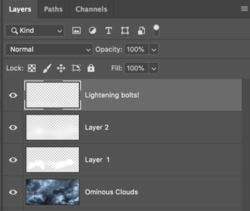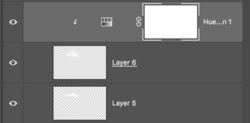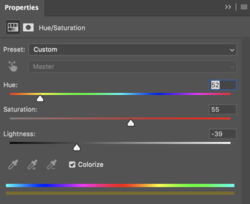Hello,
As the thread title says, what's a good way to get an isolated thunder cloud dispersal? What I have right now is copying a portion of an image with thunder clouds, pasting that portion as a separate layer, adjusting the brightness/contrast, then using a brush tool to erase the straight edges:
Original image:

Isolated portion with the effect:

Removing edges with eraser + brush (doesn't look good at all, but this is just to show what I've come up with so far):

I've attached a PSD file as well. Is there a good way to get a convincing looking effect? I'll add the thunder effect later on, but just need an isolated cloud portion that is adjustable. The goal is to achieve something like these (minus the thunder bolt):


Thanks for any input!
As the thread title says, what's a good way to get an isolated thunder cloud dispersal? What I have right now is copying a portion of an image with thunder clouds, pasting that portion as a separate layer, adjusting the brightness/contrast, then using a brush tool to erase the straight edges:
Original image:

Isolated portion with the effect:

Removing edges with eraser + brush (doesn't look good at all, but this is just to show what I've come up with so far):

I've attached a PSD file as well. Is there a good way to get a convincing looking effect? I'll add the thunder effect later on, but just need an isolated cloud portion that is adjustable. The goal is to achieve something like these (minus the thunder bolt):


Thanks for any input!