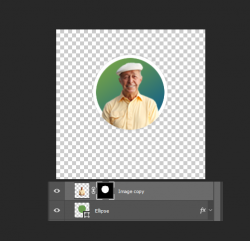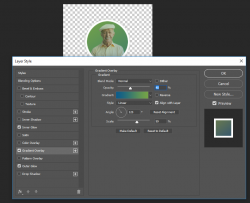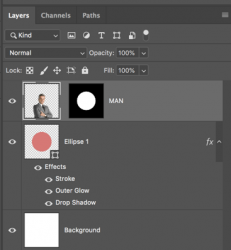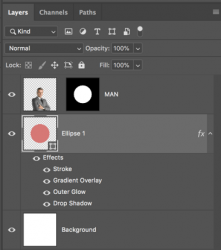Hi respected Gurus, This is interesting indeed. See I want to clip an image on a gradient fill of a path with layer styles. Surprisingly it's not working the way I wanted. Maybe it's a bug or I am doing it wrong. Any help will be highly appreciated. Please see the attached screenshots. Also, I am attaching the layered PSD.
Regards
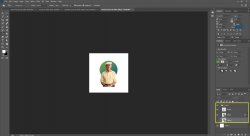
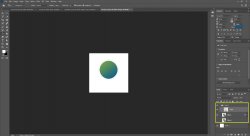
I Want to achieve something like this. See the image below. I achieved it using adobe Fireworks. I created a blank elapse and I masked it in Fireworks.

Regards
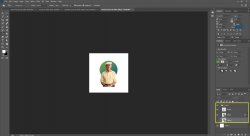
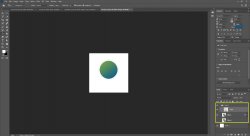
I Want to achieve something like this. See the image below. I achieved it using adobe Fireworks. I created a blank elapse and I masked it in Fireworks.

Attachments
Last edited: