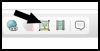I have 2 questions actually....
For the first one, I was wondering if there a way to take a thick (anti-aliased) line, and turn it to a thin (non-anti-aliased line). Basically what I want are lines that are as thin as possible (1 pixel in width if I can do that).
I was also wondering if there is any other method of turning darker lines to black.. besides using threshold. Unfortunately, this option has zero effect on lined images against a transparent background (or at least I can't see a difference), so I've been trying to find another way of doing it. Would any of you guys have any suggestions?
For the first one, I was wondering if there a way to take a thick (anti-aliased) line, and turn it to a thin (non-anti-aliased line). Basically what I want are lines that are as thin as possible (1 pixel in width if I can do that).
I was also wondering if there is any other method of turning darker lines to black.. besides using threshold. Unfortunately, this option has zero effect on lined images against a transparent background (or at least I can't see a difference), so I've been trying to find another way of doing it. Would any of you guys have any suggestions?