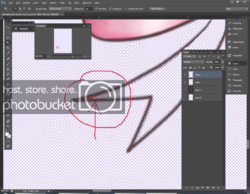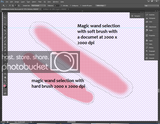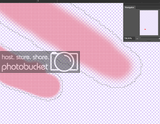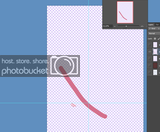photoshopguru33
Member
- Messages
- 11
- Likes
- 0
Hello,
I have a problem with the Magic Wand tool in photoshop CS6 .
The problem is that when I want to select an area (even if I set the tollerance as '3' or '50', nothing change.
I mean, if you watch the picture below, I have a tollerance 50 and yet, (Fig. A)
It still don't select the area (fig. B) , even if it should tollerate that area because it have similar colors with the rest of part selected.
I even tried the Refine Edge option, but is not so useful as well.
I just with the tollerance would work more accurately in automatic..
is not the first time I select with the magic wand, but in the past, I didn't have problems to do this kind of selections with photoshop CS3 for example, but lately (since I got a new pc and Photoshop CS6) the selection don't work like usual. If I hold the "-" or "+" the select area 'expand' too much, and if I hold "-" while I try to select that little area not selected, yet don't work.
I wonder if there's some setting to adjust for the Magic Wand tool?
Thanks a lot in advance for the help!
FIG. A
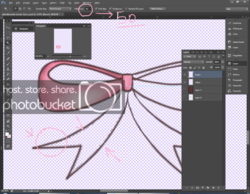
FIG. B
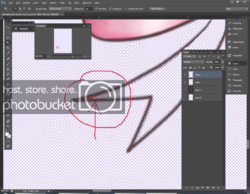
I have a problem with the Magic Wand tool in photoshop CS6 .
The problem is that when I want to select an area (even if I set the tollerance as '3' or '50', nothing change.
I mean, if you watch the picture below, I have a tollerance 50 and yet, (Fig. A)
It still don't select the area (fig. B) , even if it should tollerate that area because it have similar colors with the rest of part selected.
I even tried the Refine Edge option, but is not so useful as well.
I just with the tollerance would work more accurately in automatic..
is not the first time I select with the magic wand, but in the past, I didn't have problems to do this kind of selections with photoshop CS3 for example, but lately (since I got a new pc and Photoshop CS6) the selection don't work like usual. If I hold the "-" or "+" the select area 'expand' too much, and if I hold "-" while I try to select that little area not selected, yet don't work.
I wonder if there's some setting to adjust for the Magic Wand tool?
Thanks a lot in advance for the help!
FIG. A
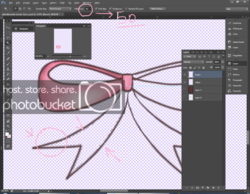
FIG. B