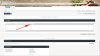Photoshop Gurus Forum
Welcome to Photoshop Gurus forum. Register a free account today to become a member! It's completely free. Once signed in, you'll enjoy an ad-free experience and be able to participate on this site by adding your own topics and posts, as well as connect with other members through your own private inbox!
You are using an out of date browser. It may not display this or other websites correctly.
You should upgrade or use an alternative browser.
You should upgrade or use an alternative browser.
The "halo" effect in sharpened photos
Many thanks for prompt reply.
The "halo" effect popped up around the heads of a small group of men that I photographed after I used the "Sharpen More" tool in Photoshop CS6.
Unfortunately, I don't know how to post a copy of the photo with this reply, as you requested. Can you please tell me how to do it?
Renewed thanks.
JoeJ
The "halo" effect popped up around the heads of a small group of men that I photographed after I used the "Sharpen More" tool in Photoshop CS6.
Unfortunately, I don't know how to post a copy of the photo with this reply, as you requested. Can you please tell me how to do it?
Renewed thanks.
JoeJ
Renewed thanks, and sorry to bother you again.
Have copied the figure you sent me to be able to follow its directions to attach my photo, but how and where do I find the "Insert image" dialog box?
Have tried opening Firefox, Pictures, Gmail, but no success.
JoeJ
Have copied the figure you sent me to be able to follow its directions to attach my photo, but how and where do I find the "Insert image" dialog box?
Have tried opening Firefox, Pictures, Gmail, but no success.
JoeJ
Tom Mann
Guru
- Messages
- 7,222
- Likes
- 4,343
While you are working on getting the image posted, whatever you do, do NOT discard or write over the original, unprocessed version of the image! By far, the best way to get rid of sharpening halos is to not let them happen in the first place. Trying to fix it afterwards is, as the old expression goes, closing the doors after the animals have left the barn. The results will never be as good.
Tom M
Tom M
Tom Mann
Guru
- Messages
- 7,222
- Likes
- 4,343
I see the halos. I've seen much, much worse, but I can see how they might be annoying.
Also, I should comment that if you intend to print the image on a soft, textured media like canvas, or a highly textured rag paper, you'll likely never even notice the halo, and, in fact, probably would prefer even more exaggerated sharpening because halos like these and other fine details tend to get washed out on such print media.
So, my question still stands: Do you have the original of that photo or not? As I said earlier, the best way to fix the halo problem is before it ever starts.
Tom M
Also, I should comment that if you intend to print the image on a soft, textured media like canvas, or a highly textured rag paper, you'll likely never even notice the halo, and, in fact, probably would prefer even more exaggerated sharpening because halos like these and other fine details tend to get washed out on such print media.
So, my question still stands: Do you have the original of that photo or not? As I said earlier, the best way to fix the halo problem is before it ever starts.
Tom M
Tom Mann
Guru
- Messages
- 7,222
- Likes
- 4,343
Here's a quick and dirty partial "fix". It only involves 2 additional layers above the original, ie, PS's "background" layer.
It isn't as good as it would have been if you could have gone back and sharpened in a way that didn't introduce these artifacts, but, if this is all you got to work with ...
See what you think. If you are interested, I'll write up my method.
Tom M
PS - I optimized this for the narrower halos. To knock down the remaining, wider halos, one would need a second pass using the same general method.
PPS - I cropped, then magnified your original to make the effect more visible. Obviously, no original is going to look all that good under 200% magnification.
It isn't as good as it would have been if you could have gone back and sharpened in a way that didn't introduce these artifacts, but, if this is all you got to work with ...
See what you think. If you are interested, I'll write up my method.
Tom M
PS - I optimized this for the narrower halos. To knock down the remaining, wider halos, one would need a second pass using the same general method.
PPS - I cropped, then magnified your original to make the effect more visible. Obviously, no original is going to look all that good under 200% magnification.
Attachments
First of all, renewed thanks for your patience and help.
Yes, of course, I would very much like to receive your method.
Just in case I didn't mention it before: I get the "halo" effect when I click on "Sharpen More", sometimes even when I click only on "Sharpen".
Yes, of course, I would very much like to receive your method.
Just in case I didn't mention it before: I get the "halo" effect when I click on "Sharpen More", sometimes even when I click only on "Sharpen".
fredfish
Guru
- Messages
- 887
- Likes
- 1,247
Hi Joej - yes you had mentioned about using "Sharpen more". I am sure I am not the only one who would repeat Toms question - Do you have an original UN sharpened copy of the picture.
Whilst it would be very useful to see Toms method (I am always up for learning new techniques) his statement about the best cure being not to get the halo in the first place is true - I am paraphrasing.
There are many ways to sharpen an image some of which induce the halo effect you have encountered, this is often due to something called colour fringing which is where PS makes a best guess attempt at what a color should be where 2 different colors meet - to be honest Sharpen and Sharpen more are probably about the worst in these situations.
A few minutes now learning new techniques that wont cause the problem are likely to pay huge dividends in your future work.
Cheers
John
Whilst it would be very useful to see Toms method (I am always up for learning new techniques) his statement about the best cure being not to get the halo in the first place is true - I am paraphrasing.
There are many ways to sharpen an image some of which induce the halo effect you have encountered, this is often due to something called colour fringing which is where PS makes a best guess attempt at what a color should be where 2 different colors meet - to be honest Sharpen and Sharpen more are probably about the worst in these situations.
A few minutes now learning new techniques that wont cause the problem are likely to pay huge dividends in your future work.
Cheers
John
Last edited:
I am attaching the original photo without the halo effect, i.e. before sharpening.
From what you tell me, it is best to avoid getting the halo effect in the first place, but how to sharpen the picture if the sharpening tools in Photoshop CS6 keep giving me the "nasty" halo?
Before I close: if I am not trying yr patience too much,how to obtain on my laptop for future use the toolbar which shows the icon for inserting the image, please, i..e the toolbar that you sent me in your reply?
From what you tell me, it is best to avoid getting the halo effect in the first place, but how to sharpen the picture if the sharpening tools in Photoshop CS6 keep giving me the "nasty" halo?
Before I close: if I am not trying yr patience too much,how to obtain on my laptop for future use the toolbar which shows the icon for inserting the image, please, i..e the toolbar that you sent me in your reply?

fredfish
Guru
- Messages
- 887
- Likes
- 1,247
Hi Joej
This is a very quick go using a combination of unsharp mask and your sharpened image on different layers and then changing the opacity to get the desired effect.

This took about 2 minutes - if this is what you are after let me know and I will write it up.
As to your second question about the toolbar have a look in the "Forum Assistance and Information" section at the top of this forum. Tom has posted a very informative video about attaching pictures.
As far as I am concerned ask as many questions as you like - its how we learn!
Cheers
John
MODERATOR'S NOTE: For the record, it was @MrToM (whose real name, confusingly enough, isn't "Tom") who took the time to put together and posted that very nice set of video tutorials on posting images. Unfortunately, I can't take any credit for this. - - - Tom M (often, just shortened to "Tom")
EDIT Many thanks for putting the record stright - my fault completly. John
This is a very quick go using a combination of unsharp mask and your sharpened image on different layers and then changing the opacity to get the desired effect.

This took about 2 minutes - if this is what you are after let me know and I will write it up.
As to your second question about the toolbar have a look in the "Forum Assistance and Information" section at the top of this forum. Tom has posted a very informative video about attaching pictures.
As far as I am concerned ask as many questions as you like - its how we learn!
Cheers
John
MODERATOR'S NOTE: For the record, it was @MrToM (whose real name, confusingly enough, isn't "Tom") who took the time to put together and posted that very nice set of video tutorials on posting images. Unfortunately, I can't take any credit for this. - - - Tom M (often, just shortened to "Tom")
EDIT Many thanks for putting the record stright - my fault completly. John
Last edited:
Tom Mann
Guru
- Messages
- 7,222
- Likes
- 4,343
Hey, Fred - I'm bouncing around in the car, so it's hard to see the small print in the video, but could you confirm that your method is to apply your own sharpening to the original (using USM), and then blend back in some fraction of the version sharpened by the OP. Is that right?
Thanks,
Tom M
Thanks,
Tom M
Tom Mann
Guru
- Messages
- 7,222
- Likes
- 4,343
There are a huge number of very different ways to sharpen an image. Each produces different trade-offs between sharpening and the generation of the various forms of unwanted artifacts. In fact, even something as fundamental as the meaning of the term, "sharpness" often causes heated discussions between folks that are *really* into this topic (err...like me, LOL).
For example, does "sharpness" refer to the width of high contrast edges, or does it mean the amount of texture visible in surfaces without obvious sharp edges (eg, the wall in the OP's image)? Maybe it should mean a combination of these two quantities. Photographers typically want a nice, credible combination of the two, whereas graphic designers typically want sharpening algorithms that introduce absolutely no texture or artifacts (eg, bright halos, dark halos, stair-stepping, ringing, etc.) in areas of uniform or slowly varying color gradients (...think Topaz Simplify).
For folks with a scientific bent (or users of Topaz Detail), sharpening might mean changes in the relative amplitudes of the low, medium and high spatial frequencies in an image.
The bottom line is that the choice of sharpening method is highly subjective and depends dramatically on the content of the image that needs to be sharpened.
This is why I have the following 3rd party commercial plugins on my main Photoshop computer:
1. Topaz Detail
2. Topaz Clarity
3. Focal Blade (from The Plugin Site)
4. Focus Magic
5. NIK / Google's Sharpener Pro 3 (output settings)
6. Power Retouche Pro's Sharpness
7. Topaz In-Focus
The truth be told, I actually have several more on the system, but they are not really applicable to the OP's image.
Since FredFish obtained a nice result using only PS's native tools (in combination), I thought it might be instructive to try each of the above sharpening plugins on the OP's image. I also tried PS's Smart Sharpen, because my experience is that often works quite well and comes with PS, so one doesn't have to purchase any 3rd party commercial software.
Since one has to closely examine the results of a sharpening competition to see the differences, and most readers are not likely to do this, I am only going to present the result of what I consider to be the best algorithm for this particular image: Topaz's "In Focus". Of course, each of these plugins typically have many adjustments, so this will affect the results, and I will likely make trade-offs differently from you.
Anyway, this is what I consider to be the best results from this little experiment. See if you think the relatively small improvement over what Fred got is worth it.
Cheers,
Tom M
For example, does "sharpness" refer to the width of high contrast edges, or does it mean the amount of texture visible in surfaces without obvious sharp edges (eg, the wall in the OP's image)? Maybe it should mean a combination of these two quantities. Photographers typically want a nice, credible combination of the two, whereas graphic designers typically want sharpening algorithms that introduce absolutely no texture or artifacts (eg, bright halos, dark halos, stair-stepping, ringing, etc.) in areas of uniform or slowly varying color gradients (...think Topaz Simplify).
For folks with a scientific bent (or users of Topaz Detail), sharpening might mean changes in the relative amplitudes of the low, medium and high spatial frequencies in an image.
The bottom line is that the choice of sharpening method is highly subjective and depends dramatically on the content of the image that needs to be sharpened.
This is why I have the following 3rd party commercial plugins on my main Photoshop computer:
1. Topaz Detail
2. Topaz Clarity
3. Focal Blade (from The Plugin Site)
4. Focus Magic
5. NIK / Google's Sharpener Pro 3 (output settings)
6. Power Retouche Pro's Sharpness
7. Topaz In-Focus
The truth be told, I actually have several more on the system, but they are not really applicable to the OP's image.
Since FredFish obtained a nice result using only PS's native tools (in combination), I thought it might be instructive to try each of the above sharpening plugins on the OP's image. I also tried PS's Smart Sharpen, because my experience is that often works quite well and comes with PS, so one doesn't have to purchase any 3rd party commercial software.
Since one has to closely examine the results of a sharpening competition to see the differences, and most readers are not likely to do this, I am only going to present the result of what I consider to be the best algorithm for this particular image: Topaz's "In Focus". Of course, each of these plugins typically have many adjustments, so this will affect the results, and I will likely make trade-offs differently from you.
Anyway, this is what I consider to be the best results from this little experiment. See if you think the relatively small improvement over what Fred got is worth it.
Cheers,
Tom M
Attachments
Last edited: