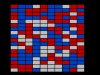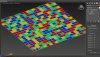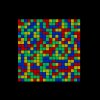hello. i need some help with creating a fast workflow for creating textures. i have a project where i have to create many different images. the images are for 3d rendering.
they will have different type of objects and on those objects are other textures. imagine having a brick wall . i modeled the objects and rendered an image where i can select random objects with the colors. on those colors i would like to add images.
what i posted are just examples. for my job i will have an image with 200 objects that need to have 50 unique textures on them . rendering the objects with the textures is not an option because the image doesnt look sharp enough. it needs to be done in photoshop.
is there a way to have 50 images in photoshop and tell the program to assign it to the blue,red,green,pink parts of the pds document?
they will have different type of objects and on those objects are other textures. imagine having a brick wall . i modeled the objects and rendered an image where i can select random objects with the colors. on those colors i would like to add images.
what i posted are just examples. for my job i will have an image with 200 objects that need to have 50 unique textures on them . rendering the objects with the textures is not an option because the image doesnt look sharp enough. it needs to be done in photoshop.
is there a way to have 50 images in photoshop and tell the program to assign it to the blue,red,green,pink parts of the pds document?