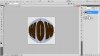For jannyxzxz. I bumped this so I could post a pic of the transform handles I used.
First type your word from a central point. Set the text tool to center.
I used the IMPACT font: WOW.
Then make a layer below and make a shape layer to use as a guideline. Choose the ellipse, click on the star-shaped amoeba (don't ask me what that squiggly shape is called, lol) and choose circle and from center.
Make your circle from the same center point as the text.
Go back to text layer. Two options.
- use the text tool in the toolbar, a T over an arc, "create warped text." In the dropdown choose "inflate" at the default settings
- rasterize the type, go to filter>distort> spherize and use the default setting. The only problem with this is it may create a slight offset in the centering, but it will be minor
Whichever method you use, you will want to go to transform>warp next (ctl/cmd = T, R click on warp). You could do all of this from warp to begin with, but one of the other steps first, IMO, makes it easier to control the outcome and keep it smooth.
Using the warp, play with the outside corners and handles and stretch the middle, both top and bottom of the bounding box. Just pull straight up from the center points; you'll see.
After that, play to your heart's content!
Here's a screen shot of the transform>warp handles.
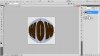
Hope this helps.