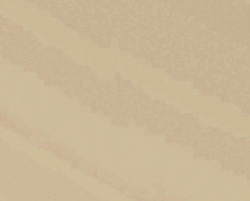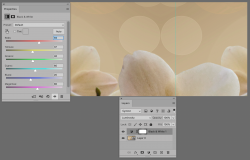ogremydeadbody
New Member
- Messages
- 4
- Likes
- 0
Hello,
I have downloaded a file from Adobe Stock, which at first glance seemed okay, but when I started tuning the colors with the color/vibrance adjustment layer I saw that the photo has a lot of annoying pixelated stripes in the gradients of the background. (I also turned down the brightness in the attached file so they would be more visible)
What would be the easiest way to get rid of these? Is it even possible? This is a rather large file, so I would prefer a solution that isn't too memory consuming but I'll take what I can get.
Thanks in advance.

I have downloaded a file from Adobe Stock, which at first glance seemed okay, but when I started tuning the colors with the color/vibrance adjustment layer I saw that the photo has a lot of annoying pixelated stripes in the gradients of the background. (I also turned down the brightness in the attached file so they would be more visible)
What would be the easiest way to get rid of these? Is it even possible? This is a rather large file, so I would prefer a solution that isn't too memory consuming but I'll take what I can get.
Thanks in advance.