Hi, I am trying to take text from a image i have created but not too sure how to.
I have created an image and the color of the text is coming from the background by using the Darken Color blend mode. If i remove the background, the color of the text will go as well and will just be white text. I want to have the text with the color but without the background. Sorry if that sounds really confusing, i tried to explain it simply but its hard:frown:
These are some images from my image;

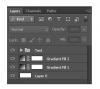
I have created an image and the color of the text is coming from the background by using the Darken Color blend mode. If i remove the background, the color of the text will go as well and will just be white text. I want to have the text with the color but without the background. Sorry if that sounds really confusing, i tried to explain it simply but its hard:frown:
These are some images from my image;
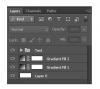

 once you do it,you'll see it's real easy........ good luck and it's going to be a process you use frequently
once you do it,you'll see it's real easy........ good luck and it's going to be a process you use frequently

