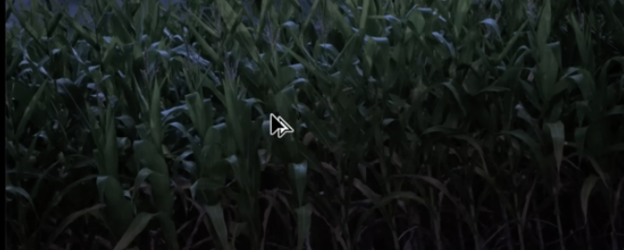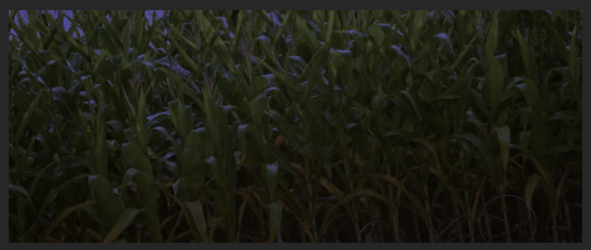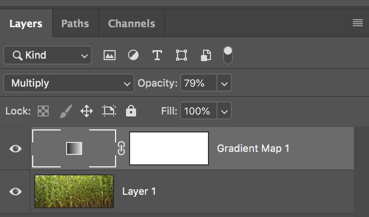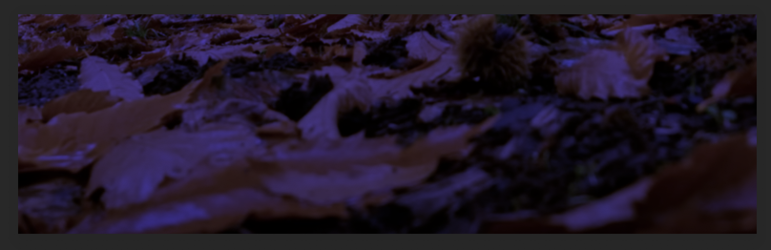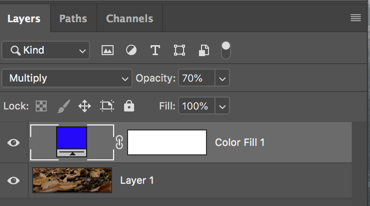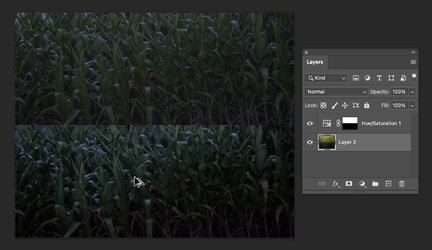hi,
i'm struggling to change the colour of the grass and brown leaves using hue/saturation.
i've provided the before and after shots from images i have seen where they are edited with the hue/saturation adjustment layer, but when i try to replicate this using my own sample images of grass and brown leaves to add a tinge of blue but still maintain the original colour to an extent, the grass and leaves just turn all blue.
it's very frustrating.
can anyone tell me what i'm doing wrong? in other words what's the correct process?
thanks

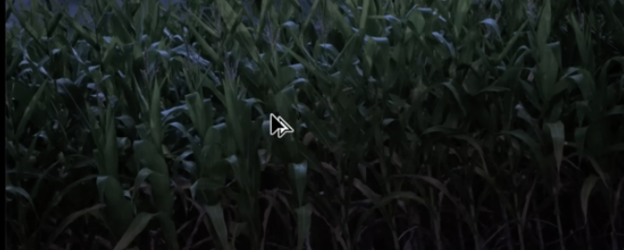


i'm struggling to change the colour of the grass and brown leaves using hue/saturation.
i've provided the before and after shots from images i have seen where they are edited with the hue/saturation adjustment layer, but when i try to replicate this using my own sample images of grass and brown leaves to add a tinge of blue but still maintain the original colour to an extent, the grass and leaves just turn all blue.
it's very frustrating.
can anyone tell me what i'm doing wrong? in other words what's the correct process?
thanks