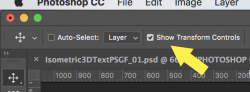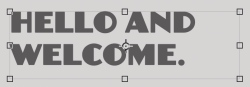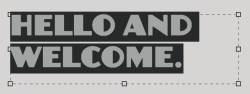mikecox
Well-Known Member
- Messages
- 98
- Likes
- 7
Lately I've been frustrated with what appears to be a new feature in Ps. When I finish creating text and want to change the layout, all text in the box changes as I change its shape. This is new, it's never been a problem before and I can't figure out how to revert it back to "normal" where the text size isn't affected by the box size.