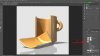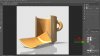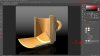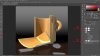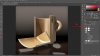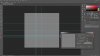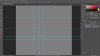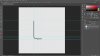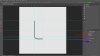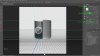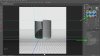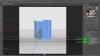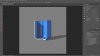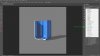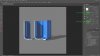Eggy
Retired Moderator
- Messages
- 5,313
- Likes
- 5,085
Another experiment to find out how PS 3D works:

I mentionned coffee but it could even be hot chocolate.

I think this is the 10th version and honestly I'm still not happy with it.
No need to say that only the mug was rendered and the rest was added later.
This is not spectacular work but I need to practice to find out how all objects relate to each other.

I mentionned coffee but it could even be hot chocolate.

I think this is the 10th version and honestly I'm still not happy with it.
No need to say that only the mug was rendered and the rest was added later.
This is not spectacular work but I need to practice to find out how all objects relate to each other.