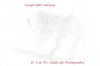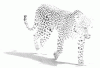steve knott
Member
- Messages
- 9
- Likes
- 0
hi I was advised to contact the forum in regard to some late night editing I did on a photo of mine.
In the cold light of the next day i could not remember how I did it and have no history!
I have attached the 2 images before and after. The specific editing phases I would like to know is the double imaging of the cat-in front and behind it. I know for sure that what I did first was to add the double imaging. I then faded it which I know how to do.
I am certain I used some kind of filter distortion and /or blur method but just cannot repeat what I did. I use Photoshop CS2.
Please note that the high key of the image is not the issue here. This is is how it came out of the camera-RAW.
I am a professional wildlife photographer and hold full international copyright on these images. Please respect this.
Thank you very much
Steve Knott
In the cold light of the next day i could not remember how I did it and have no history!
I have attached the 2 images before and after. The specific editing phases I would like to know is the double imaging of the cat-in front and behind it. I know for sure that what I did first was to add the double imaging. I then faded it which I know how to do.
I am certain I used some kind of filter distortion and /or blur method but just cannot repeat what I did. I use Photoshop CS2.
Please note that the high key of the image is not the issue here. This is is how it came out of the camera-RAW.
I am a professional wildlife photographer and hold full international copyright on these images. Please respect this.
Thank you very much
Steve Knott